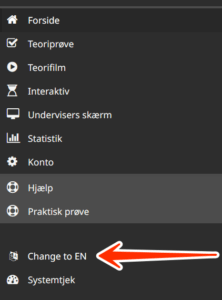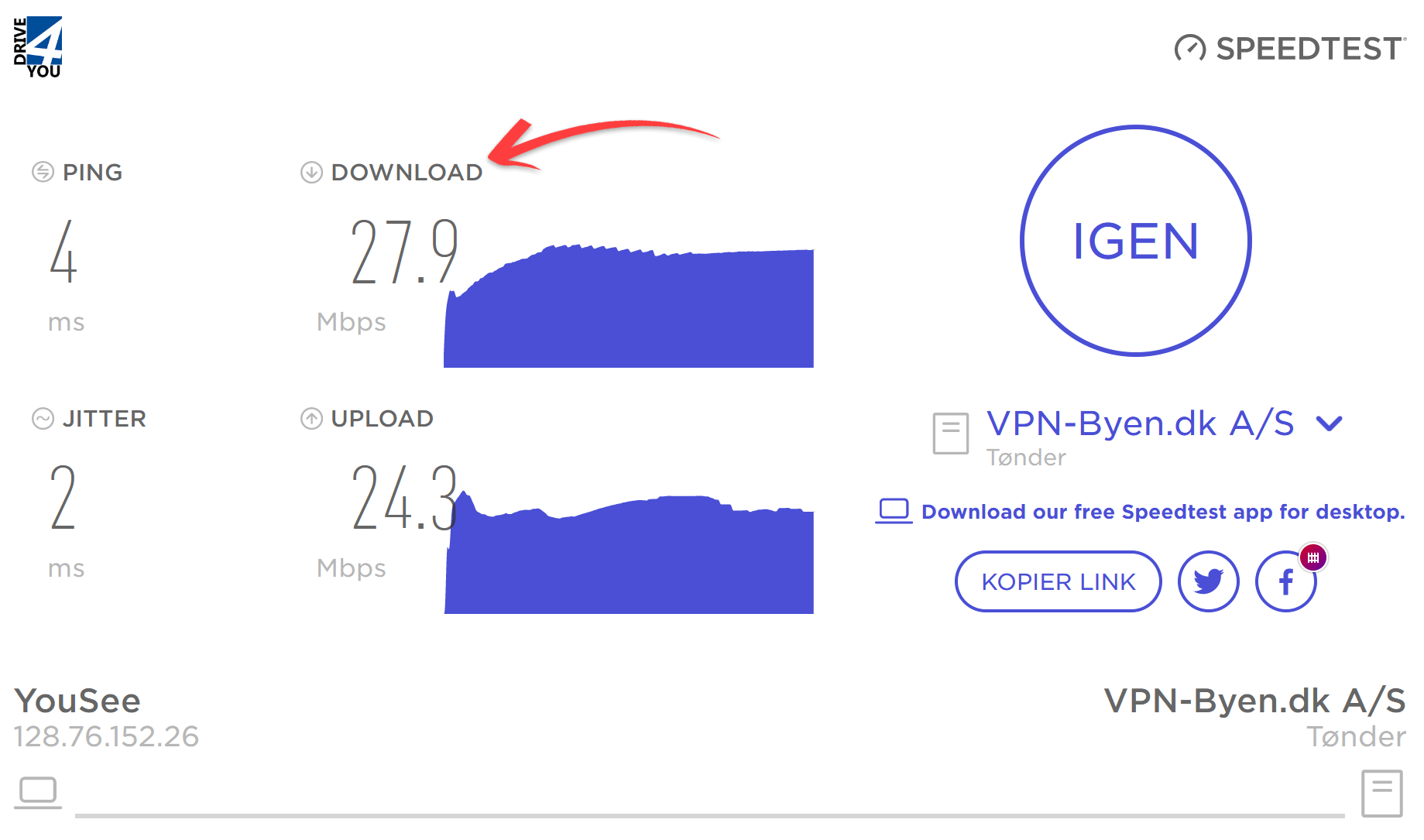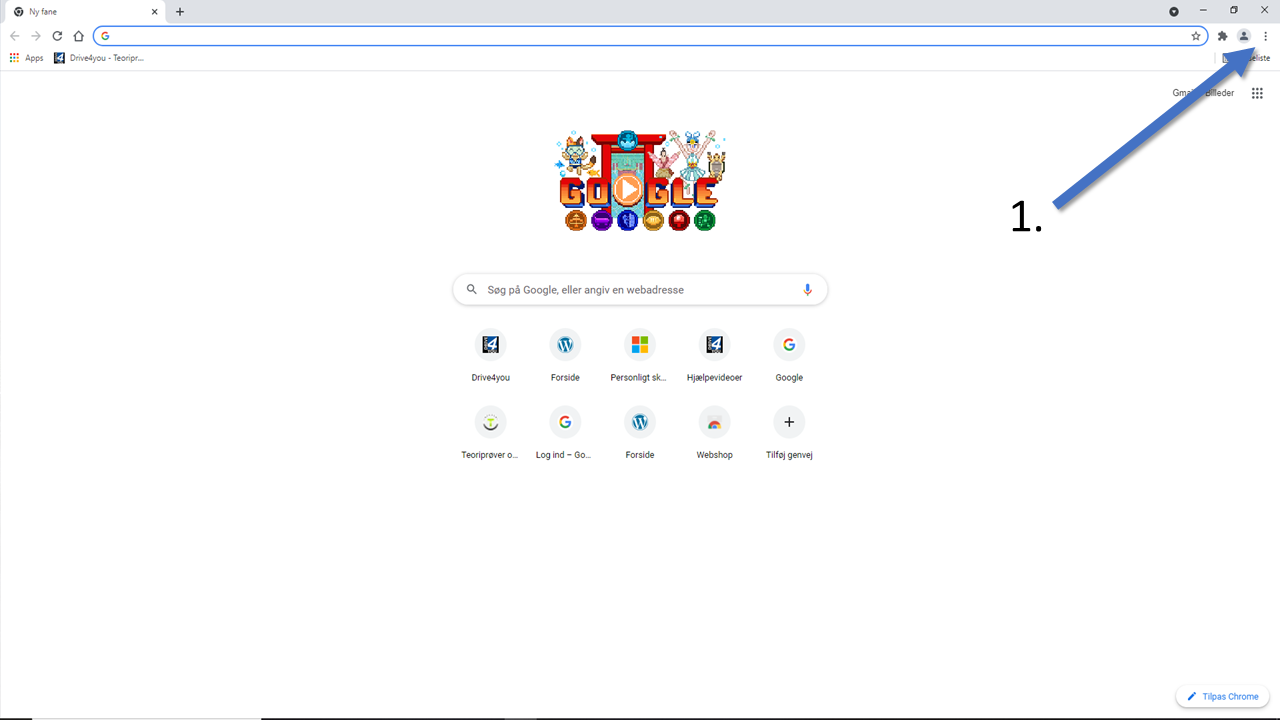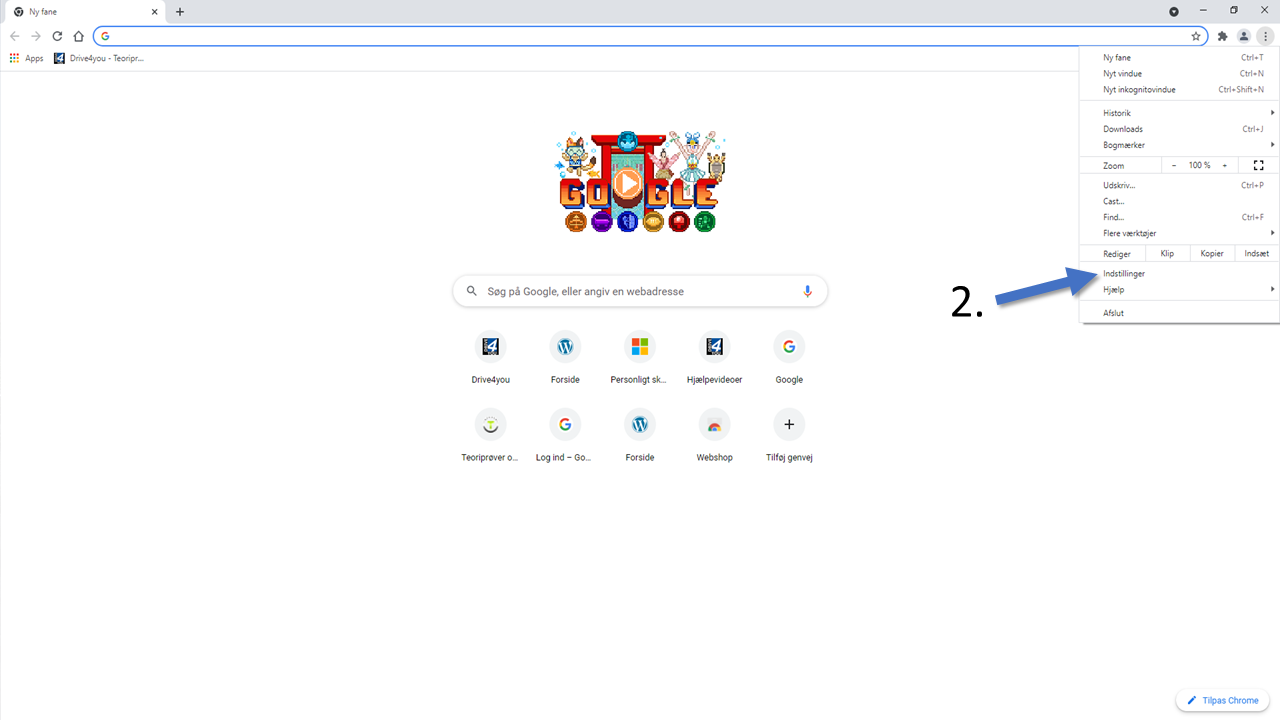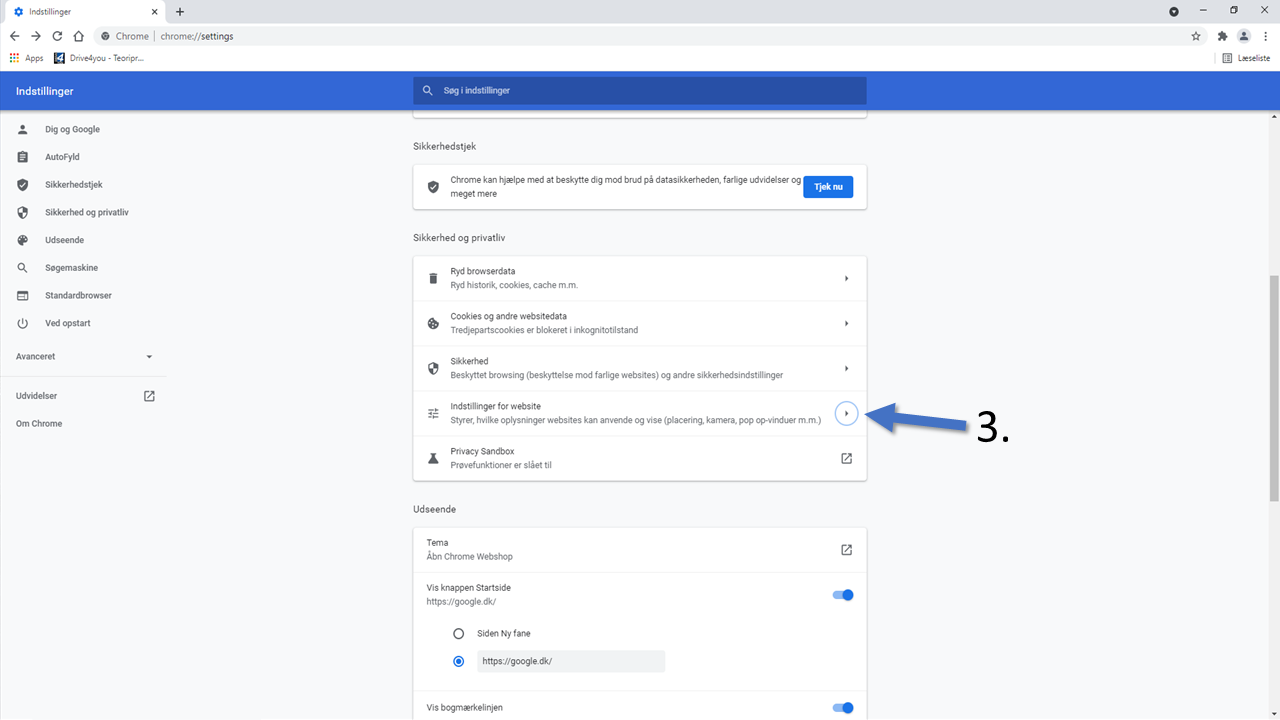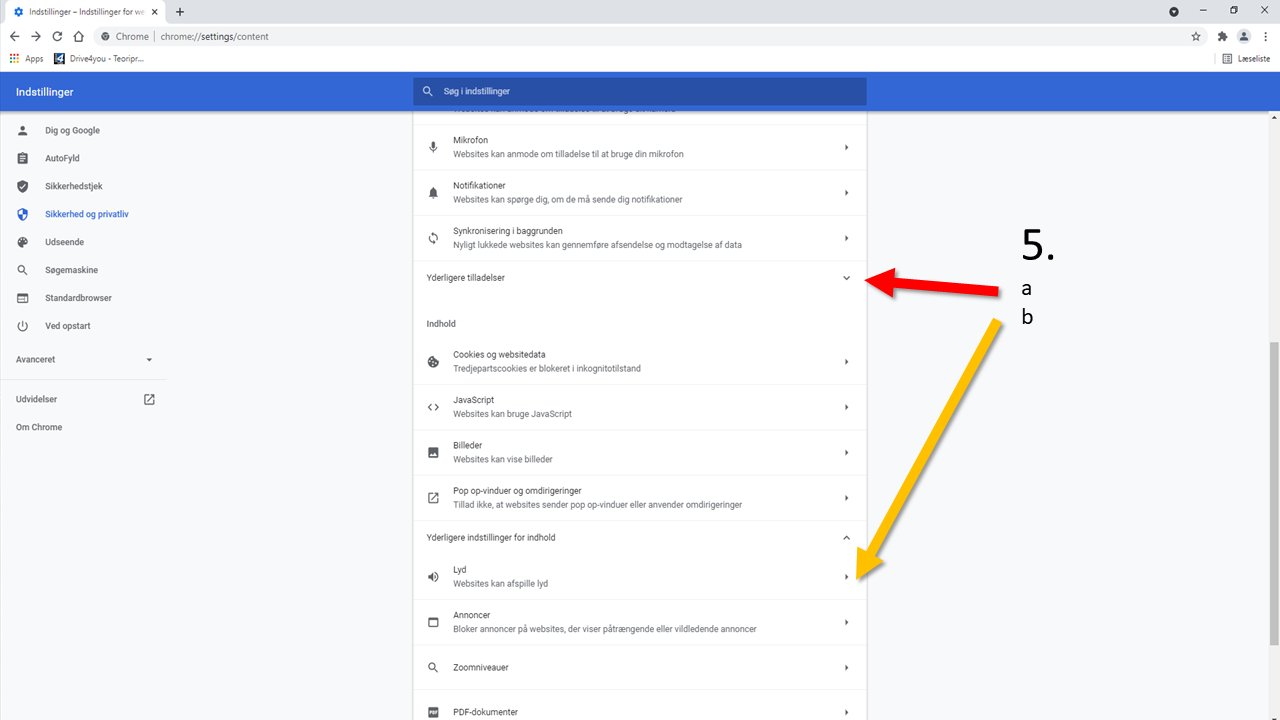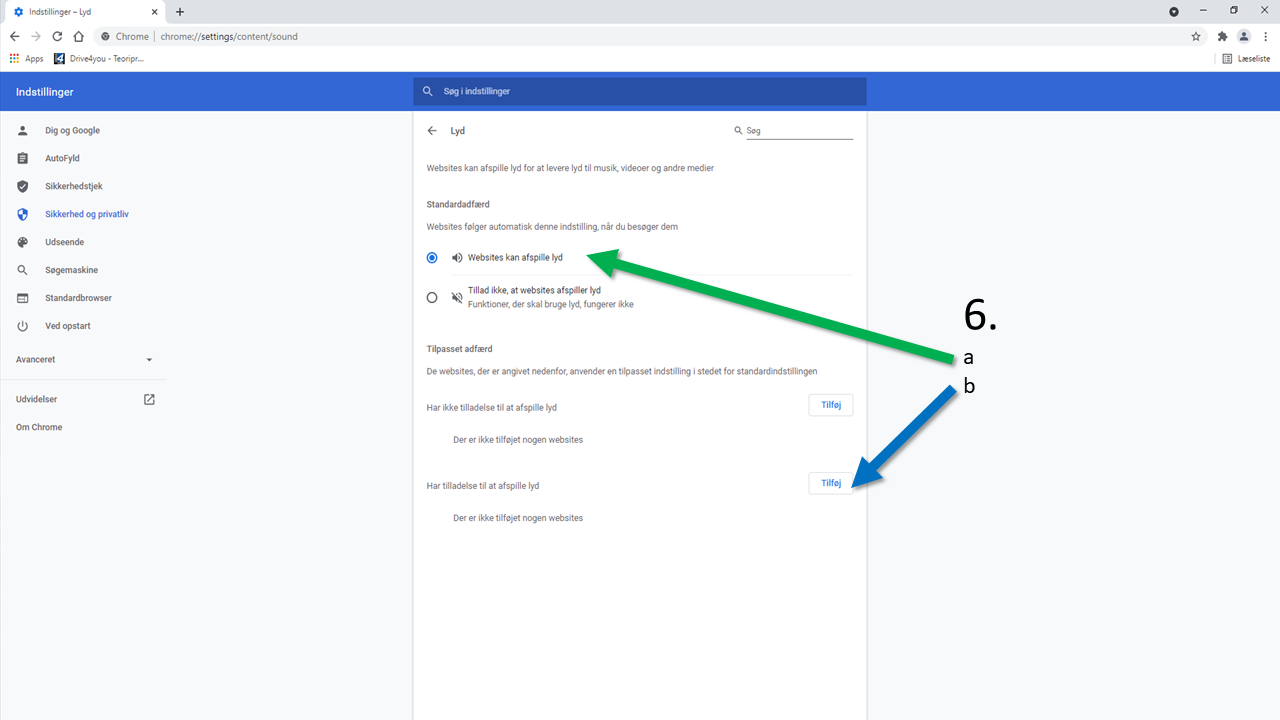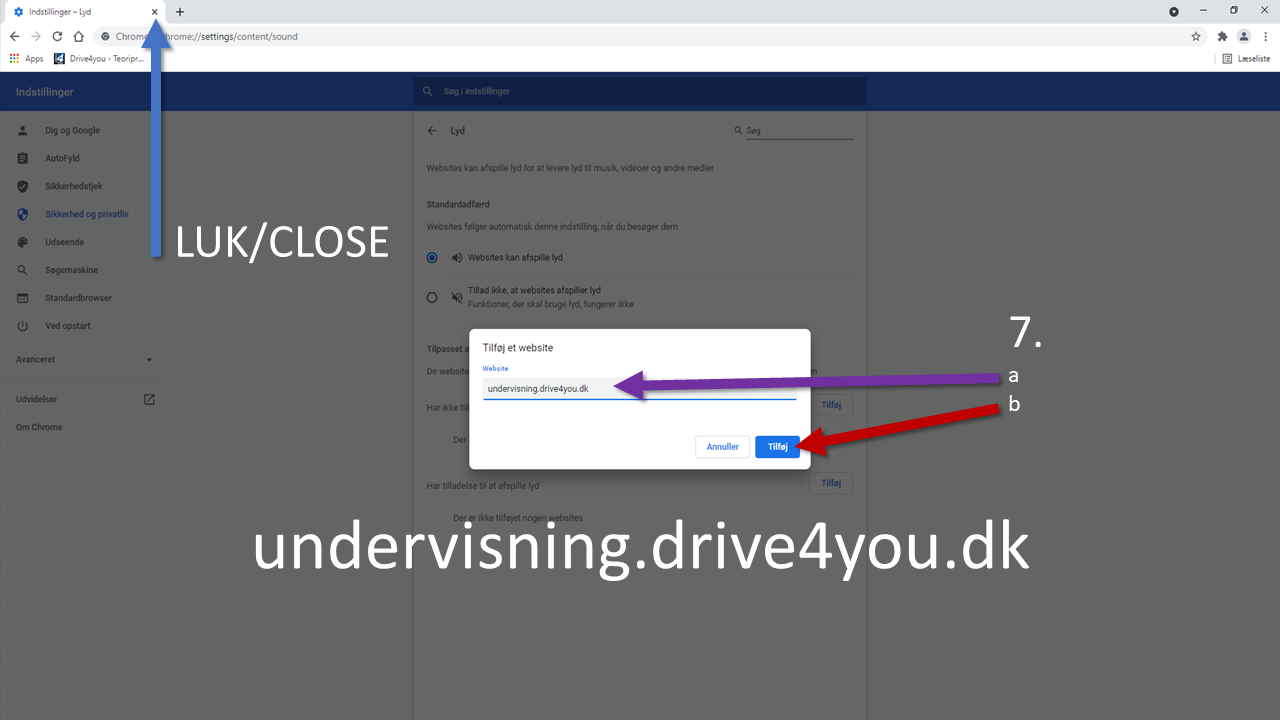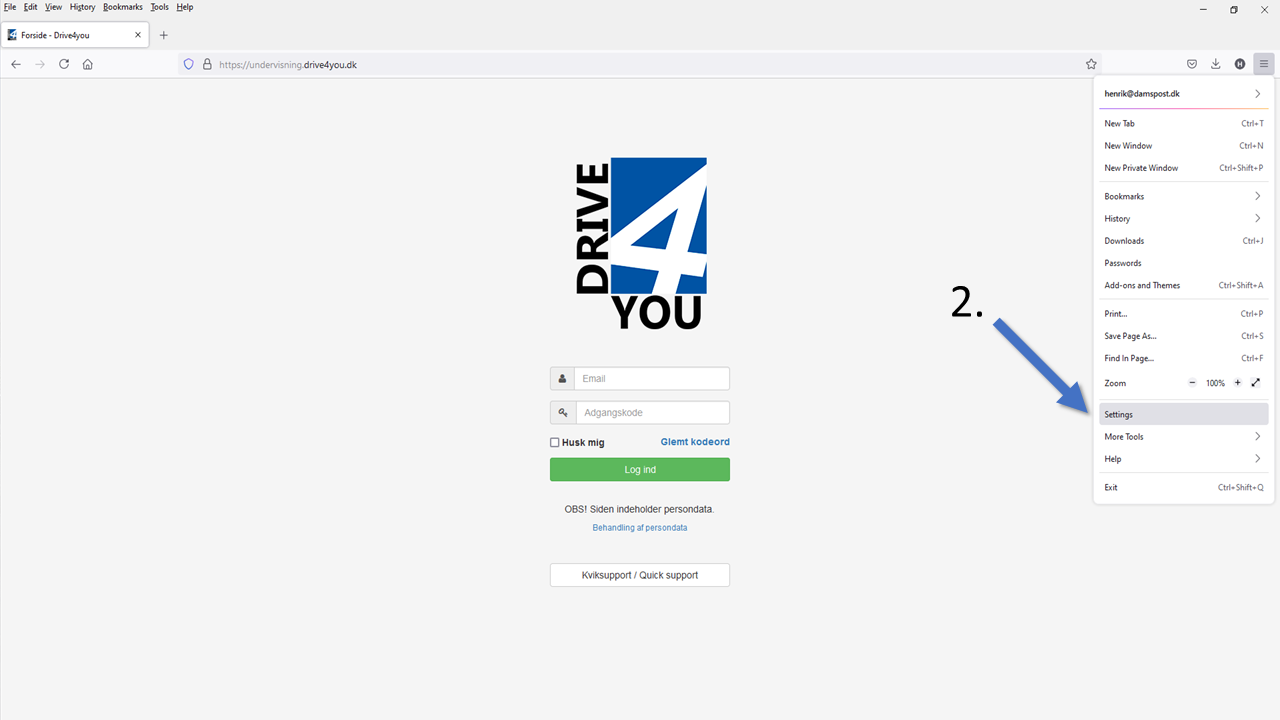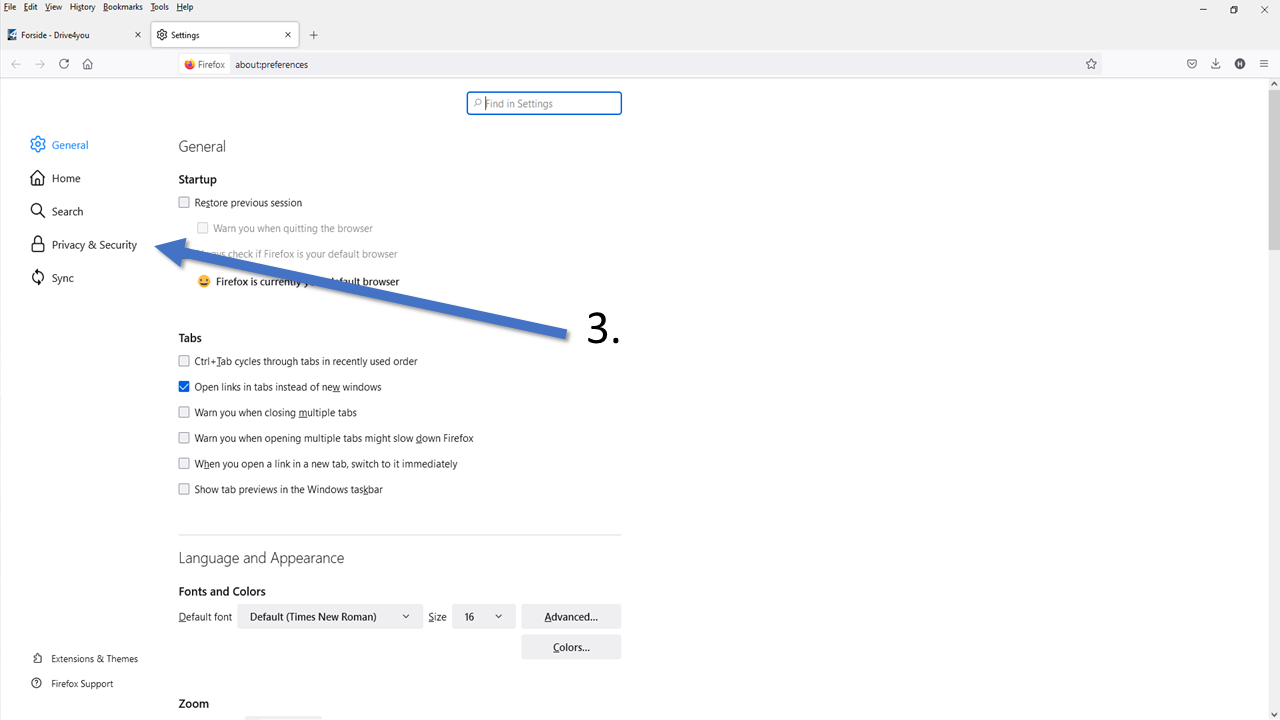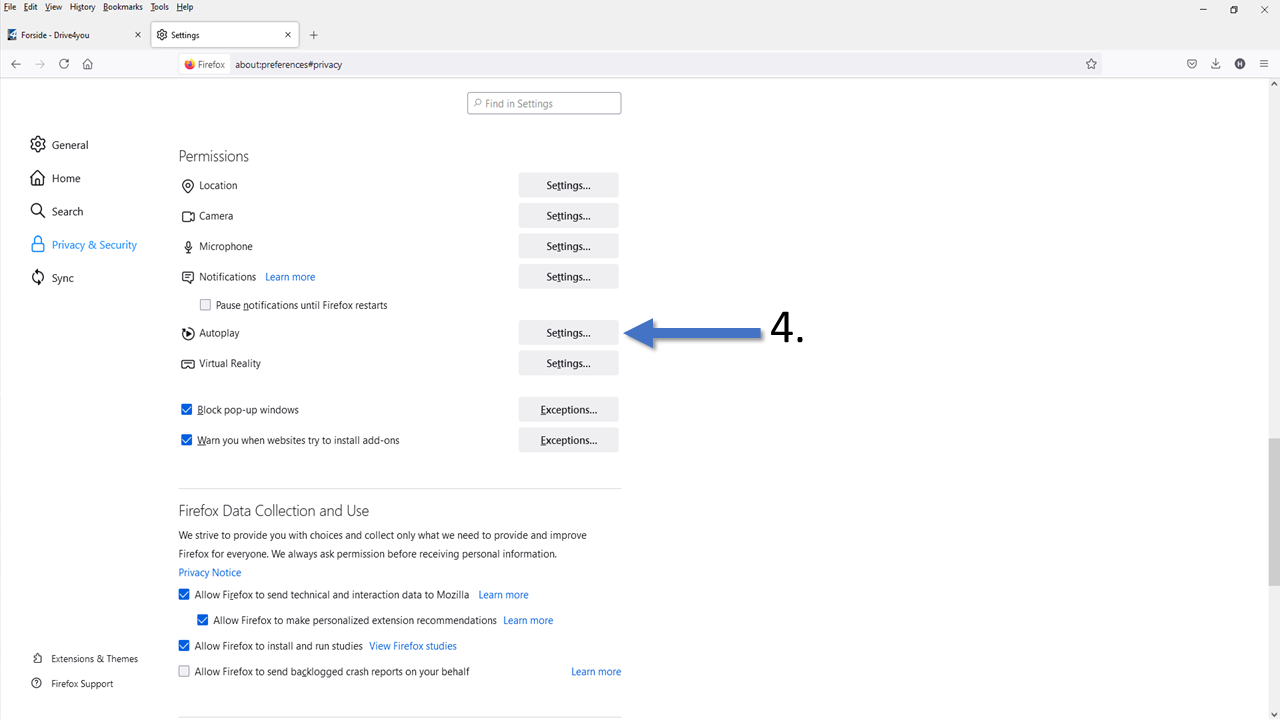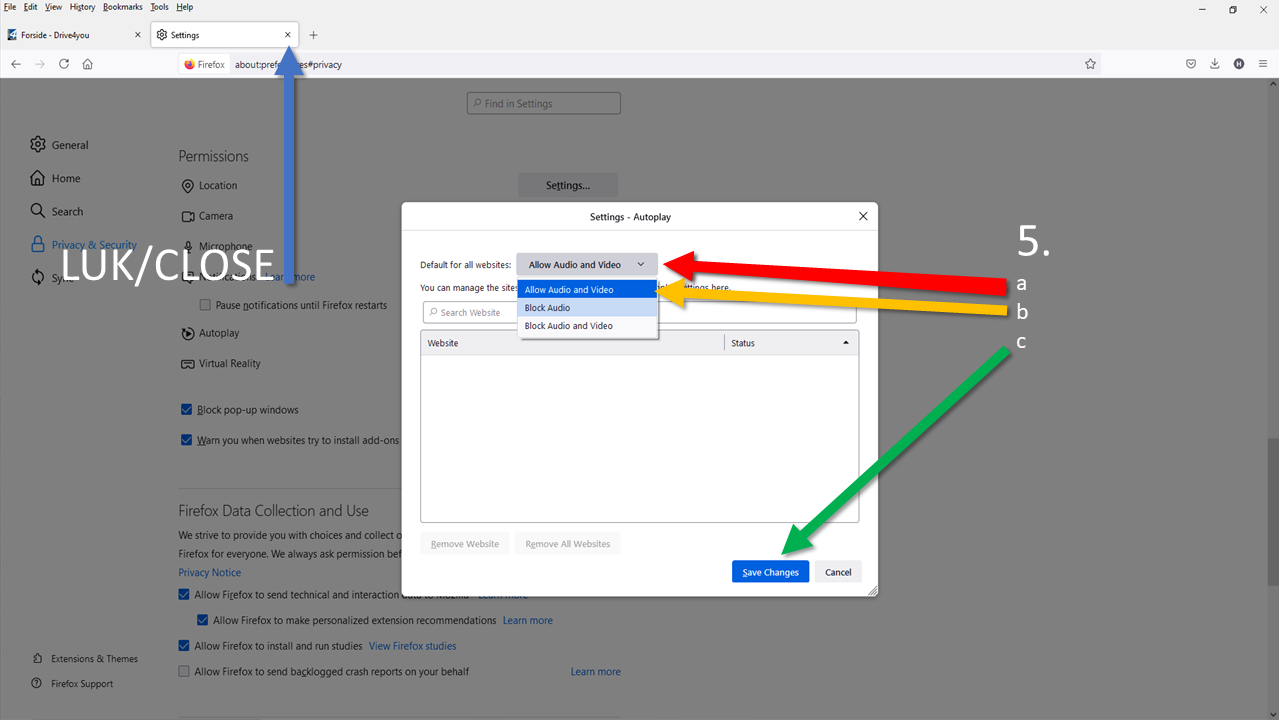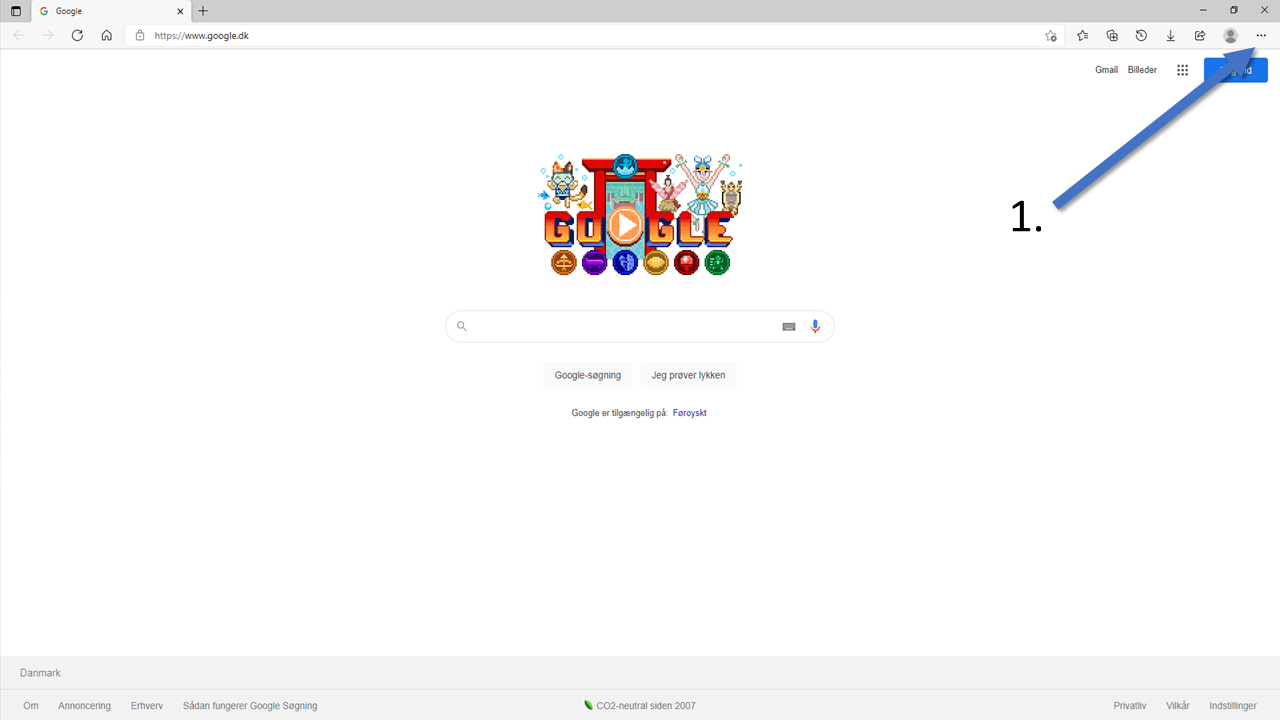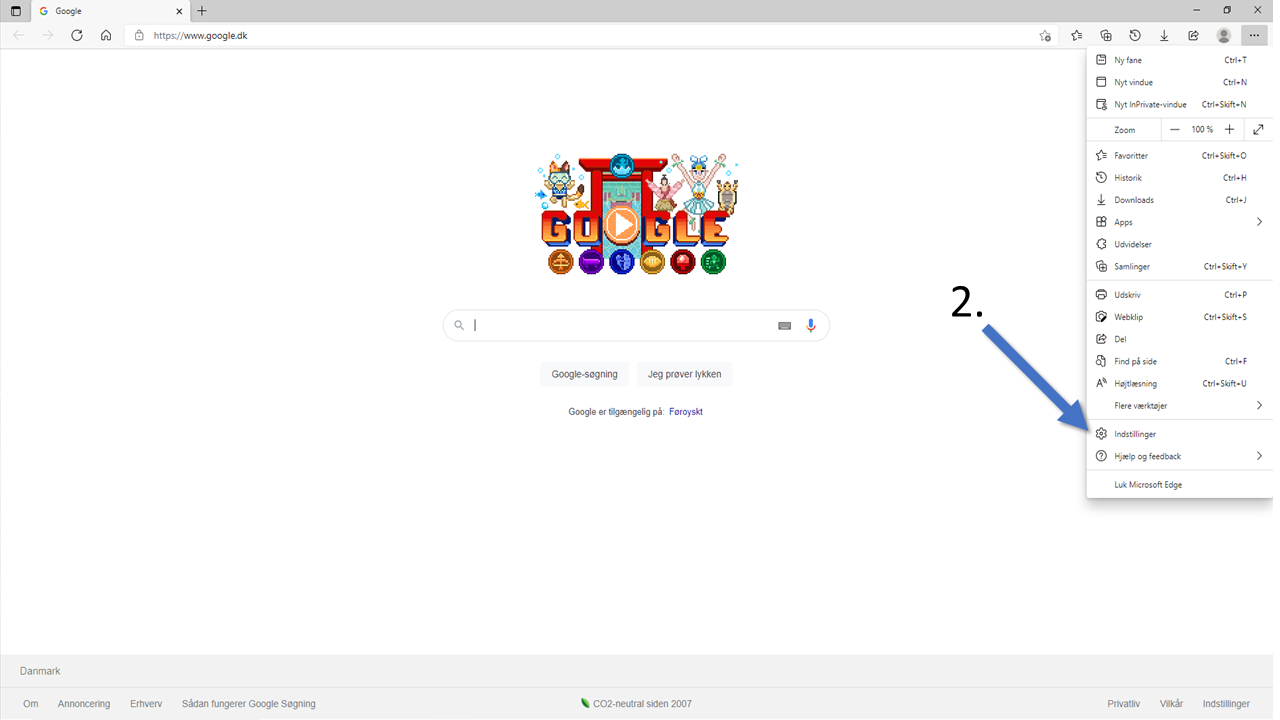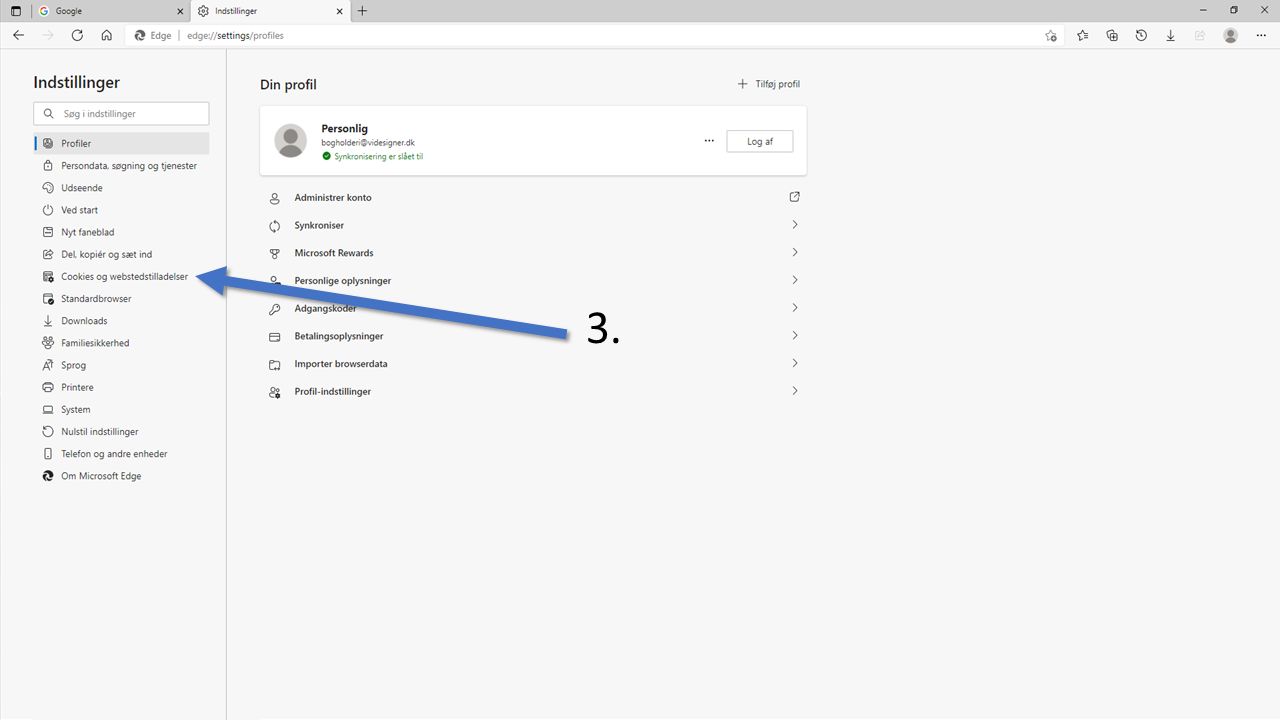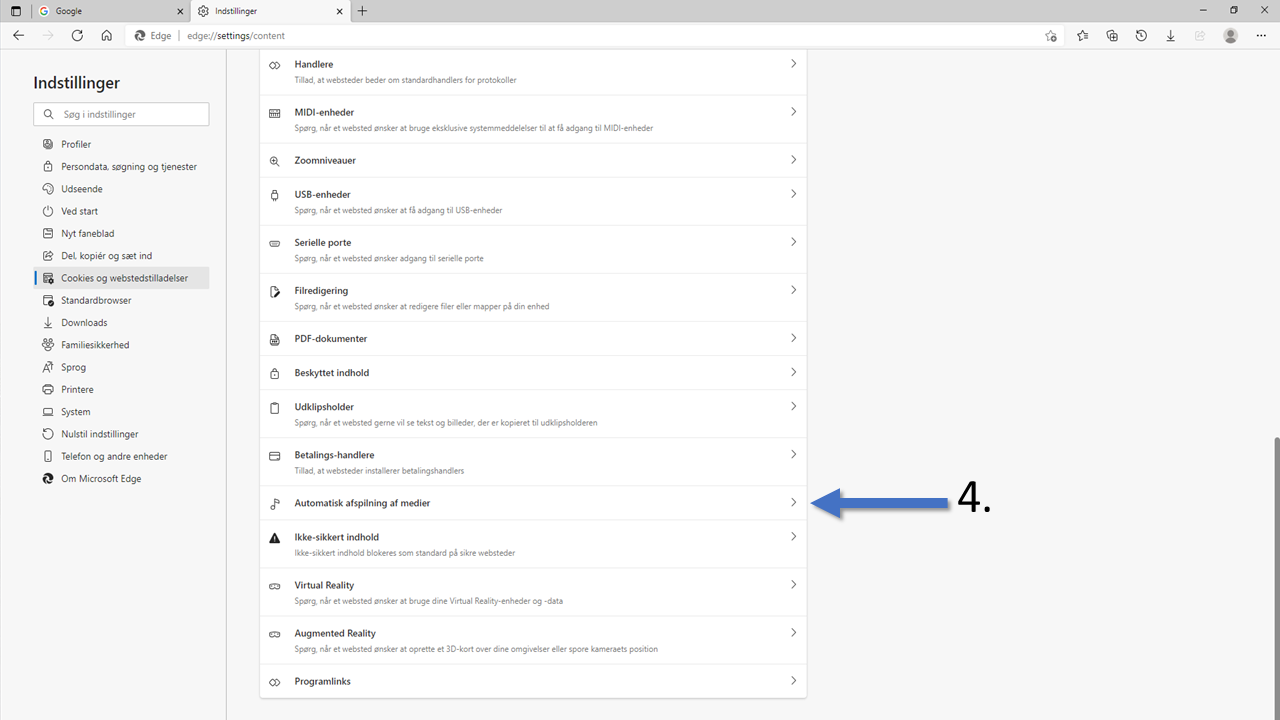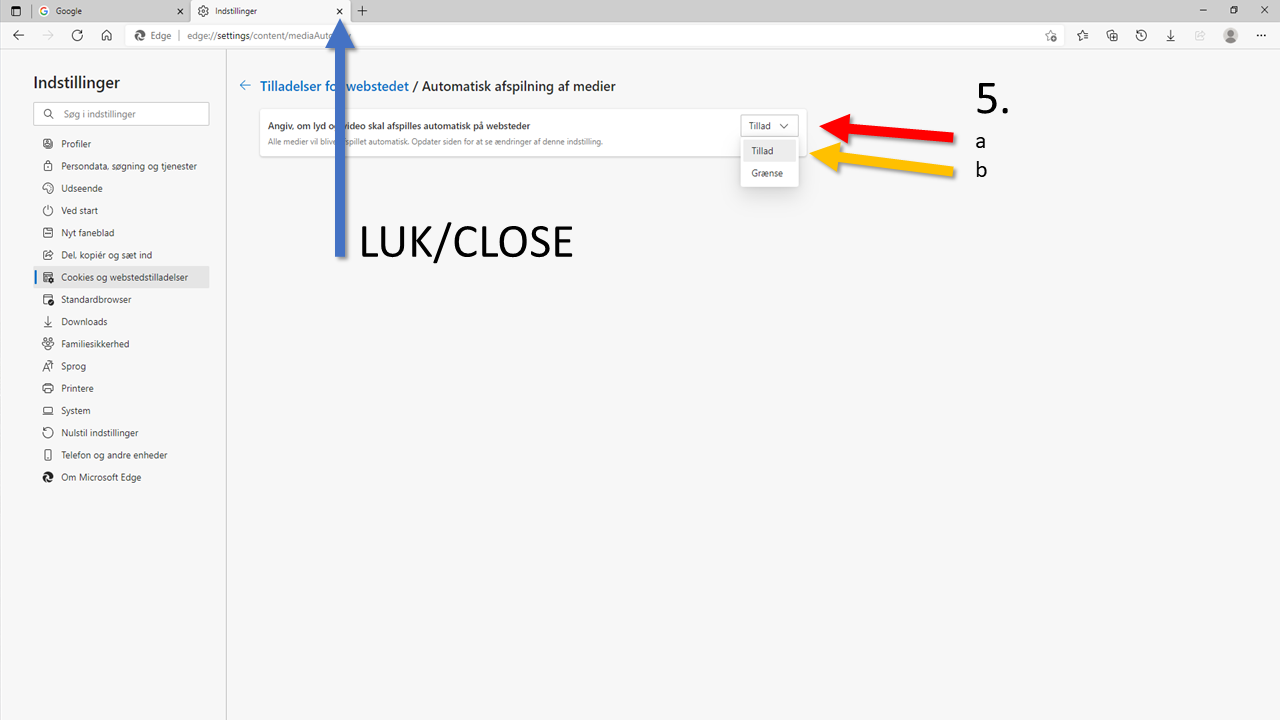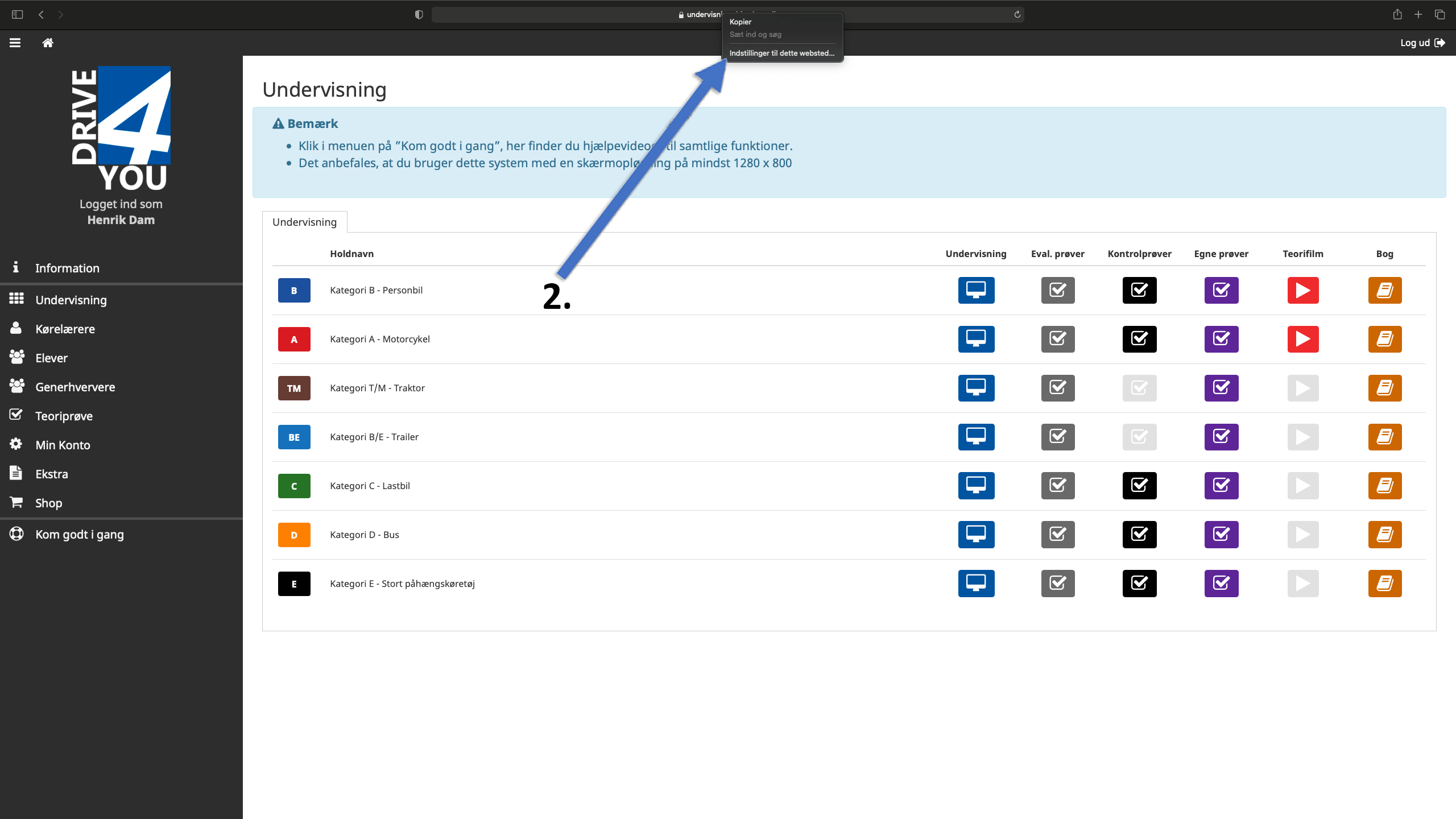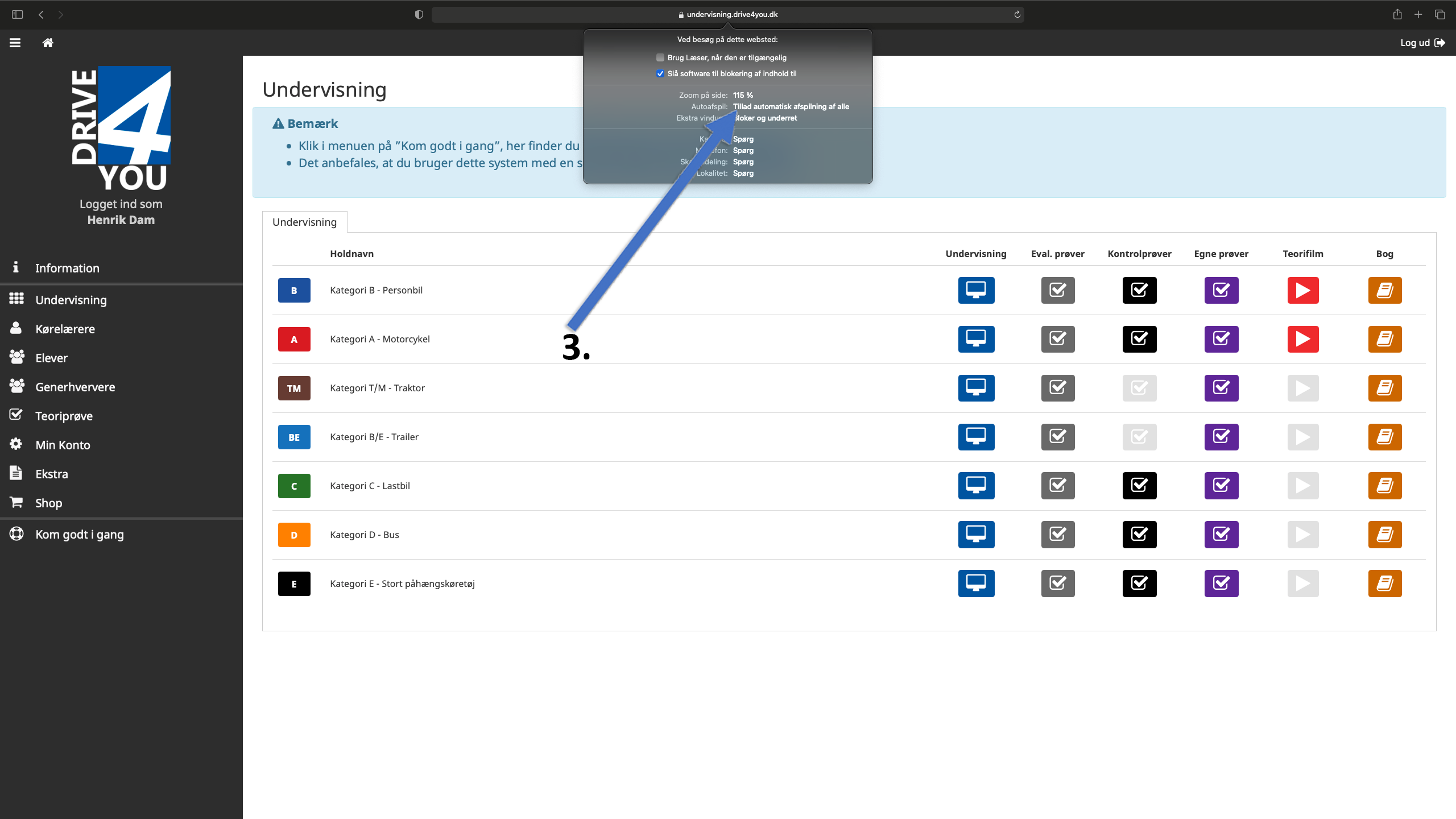HELP
Here you will find help on how to use the site
HERE YOU'LL FIND ANSWERS TO MOST QUESTIONS
To support you, you need to install AnyDesk on your device.
Support is open Mon-Fri
from 8.30am - 2.30pm on tel: 70 26 24 44 or via email: info@drive4you.dk
Set your browser correctly. Otherwise, samples and sound will not work optimally.
First and most importantly, we recommend Firefox as your browser. It's reliable and looks after your data. Download Firefox here.
The video shows how to set up Firefox correctly, but the same procedure applies to all types of browsers.
Send theory test questions to the driving school
When you have finished your theory test and can see the results page, you can click on each image to see your answers.
At the bottom of the results page, there is a "Send question to school..." button where you can send a message to the driving school if you think one of the answer options is incorrect.
Browsers and audio
All browsers are updated by their developers, This also applies to the security of online use.
Therefore, a browser cannot automatically play audio and video unless this has been actively authorised by the user.
It's important to always keep your browser up to date, this doesn't happen automatically as many people think.

Google Chrome.
Follow these 7 steps. Click on the image for a larger version.

Firefox
Follow these 5 steps. Click on the image for a larger version.

Edge
Follow these 5 steps. Click on the image for a larger version.
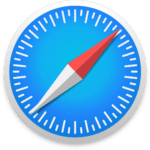
Safari
Follow these 4 steps. Click on the image for a larger version.