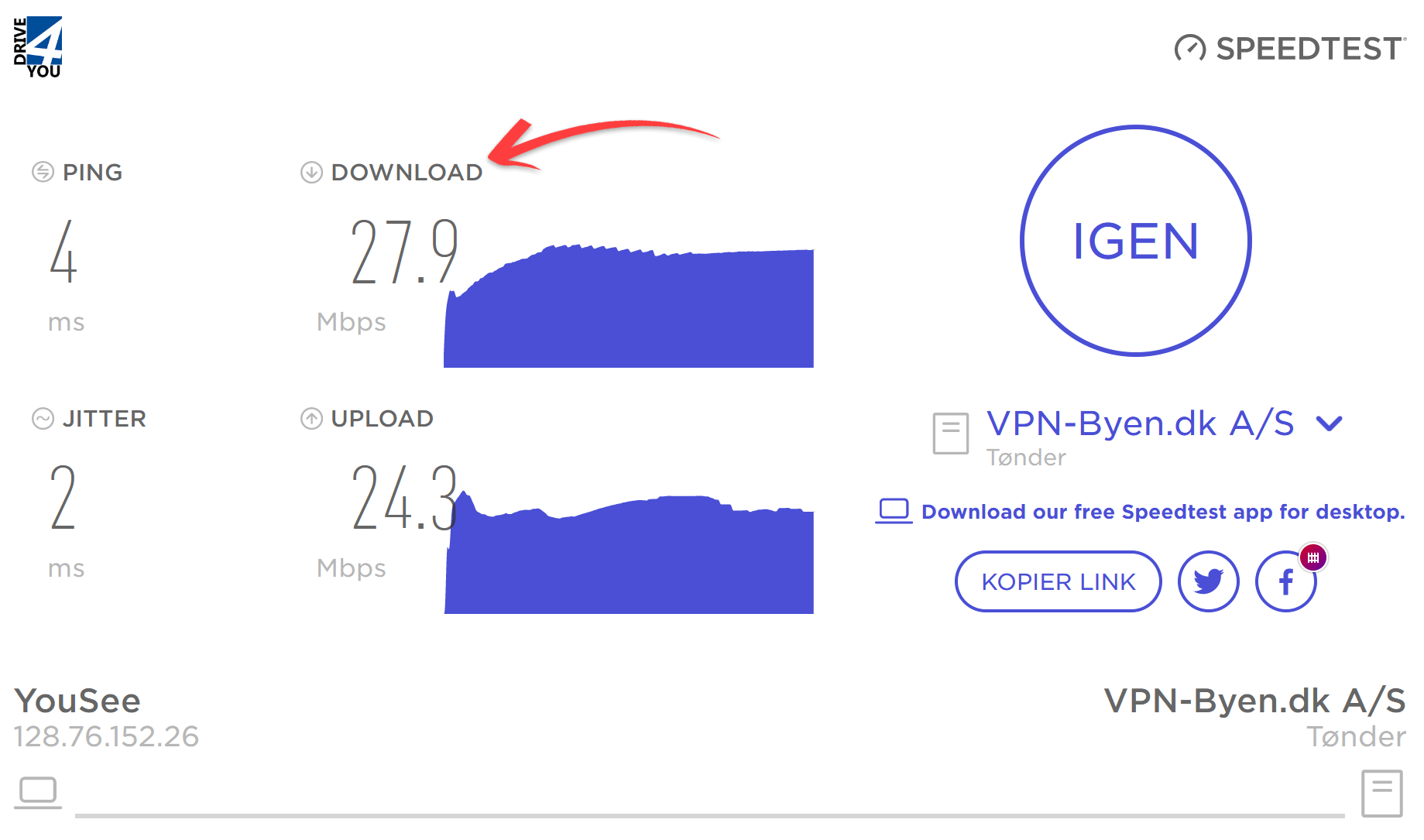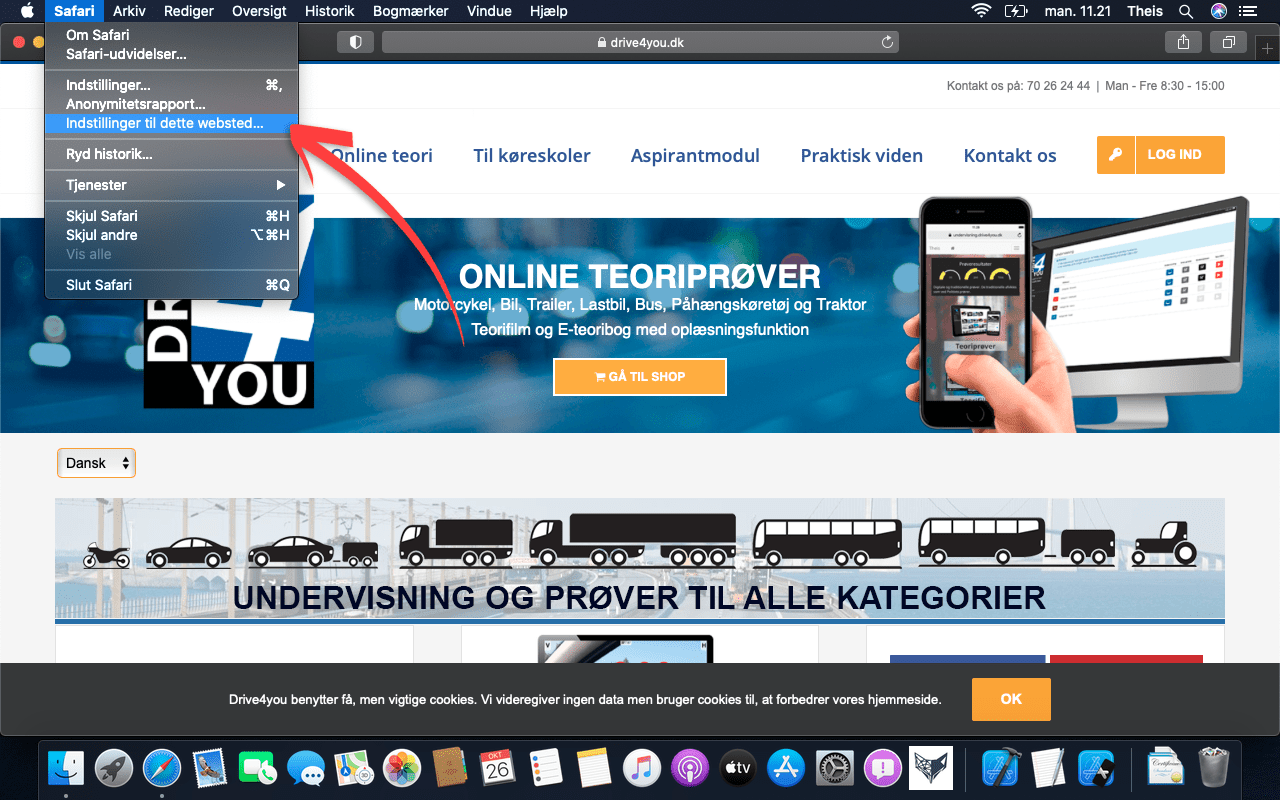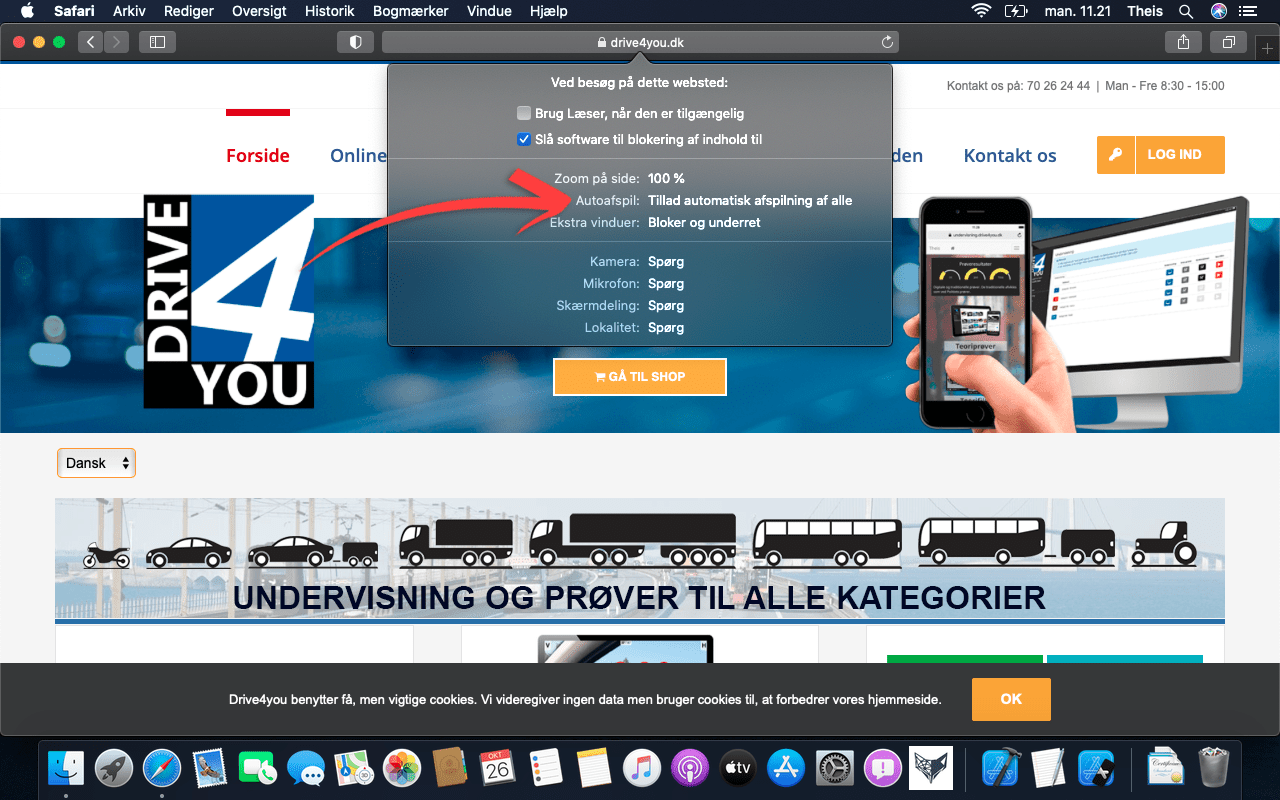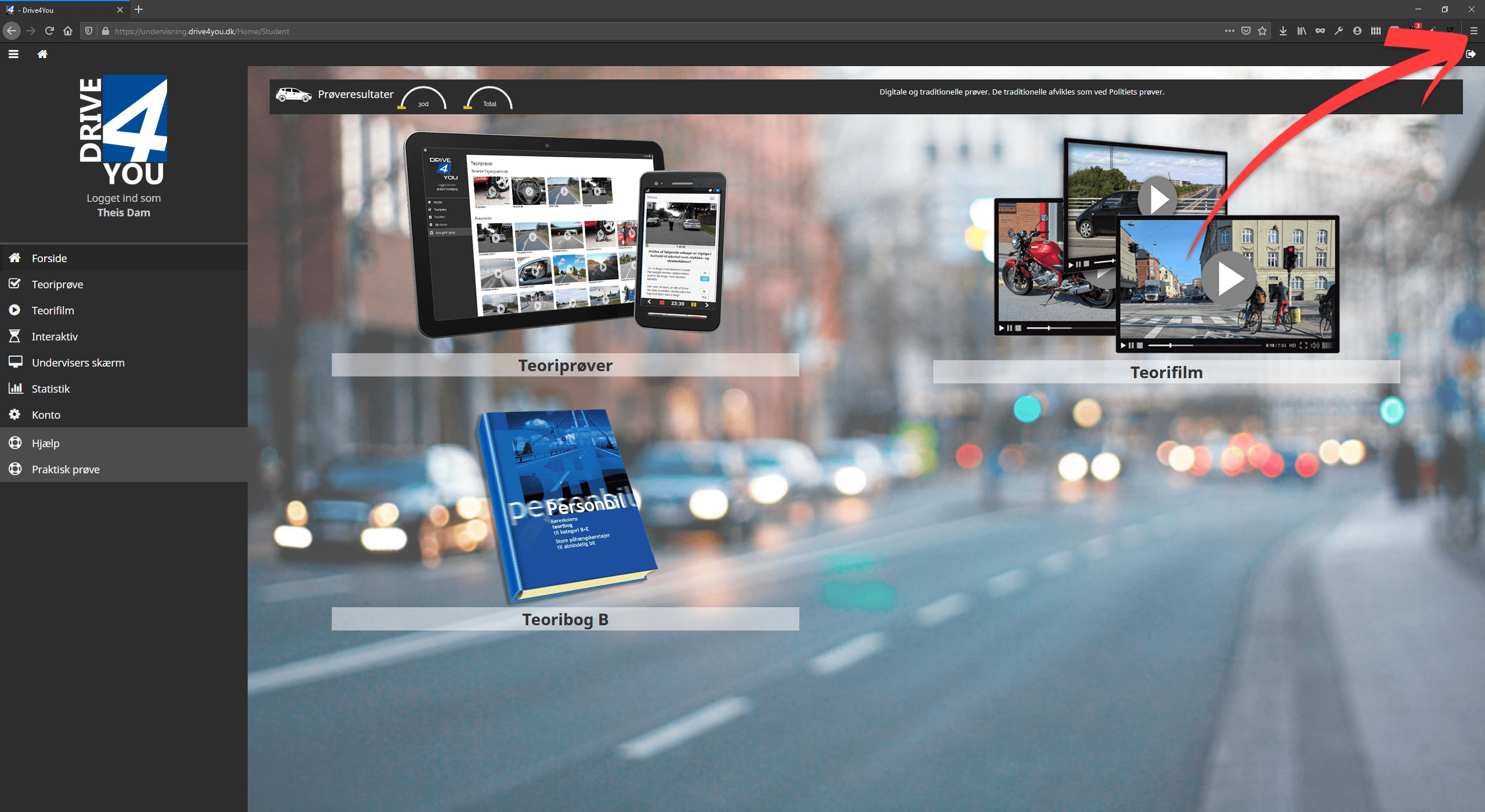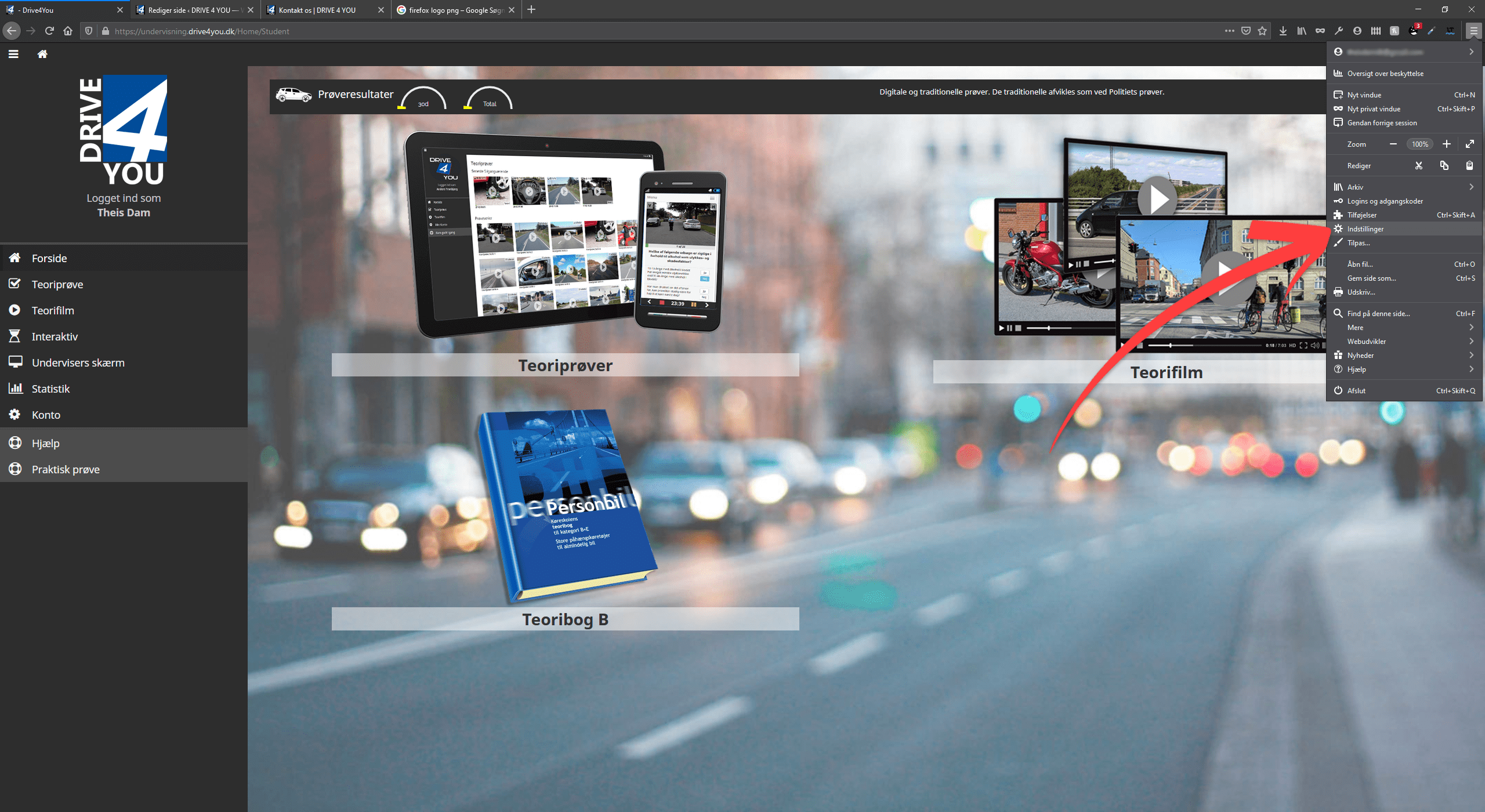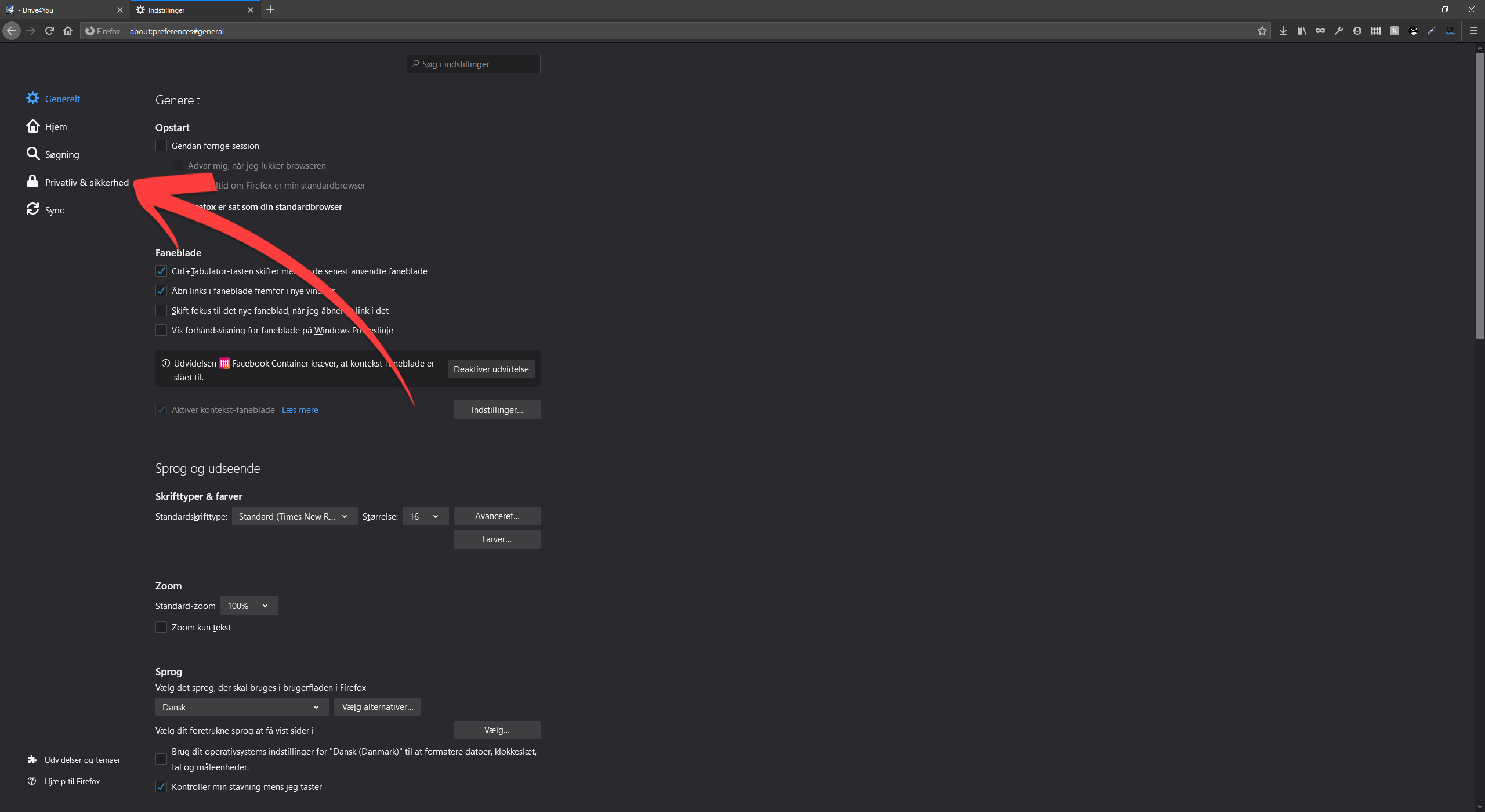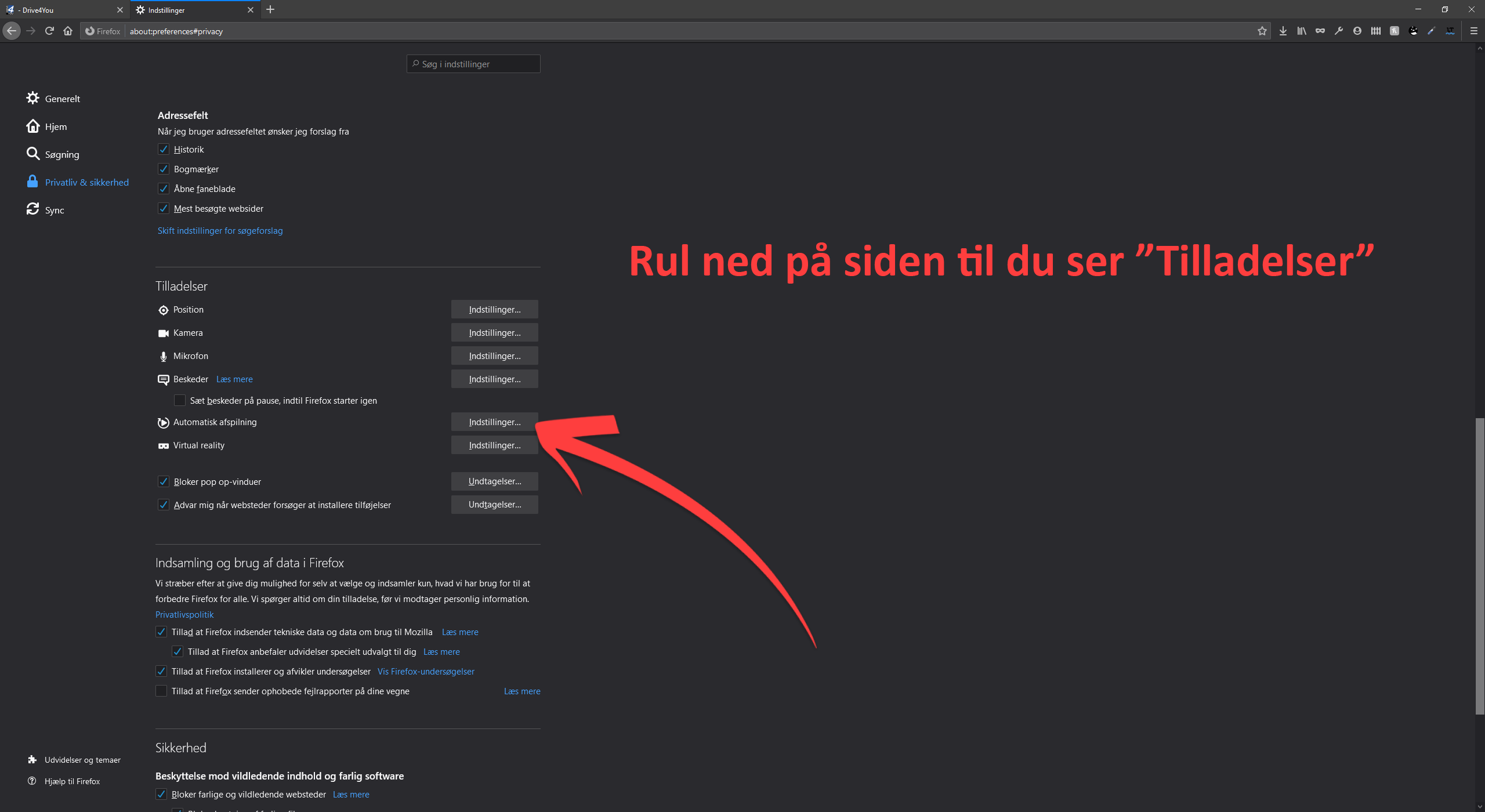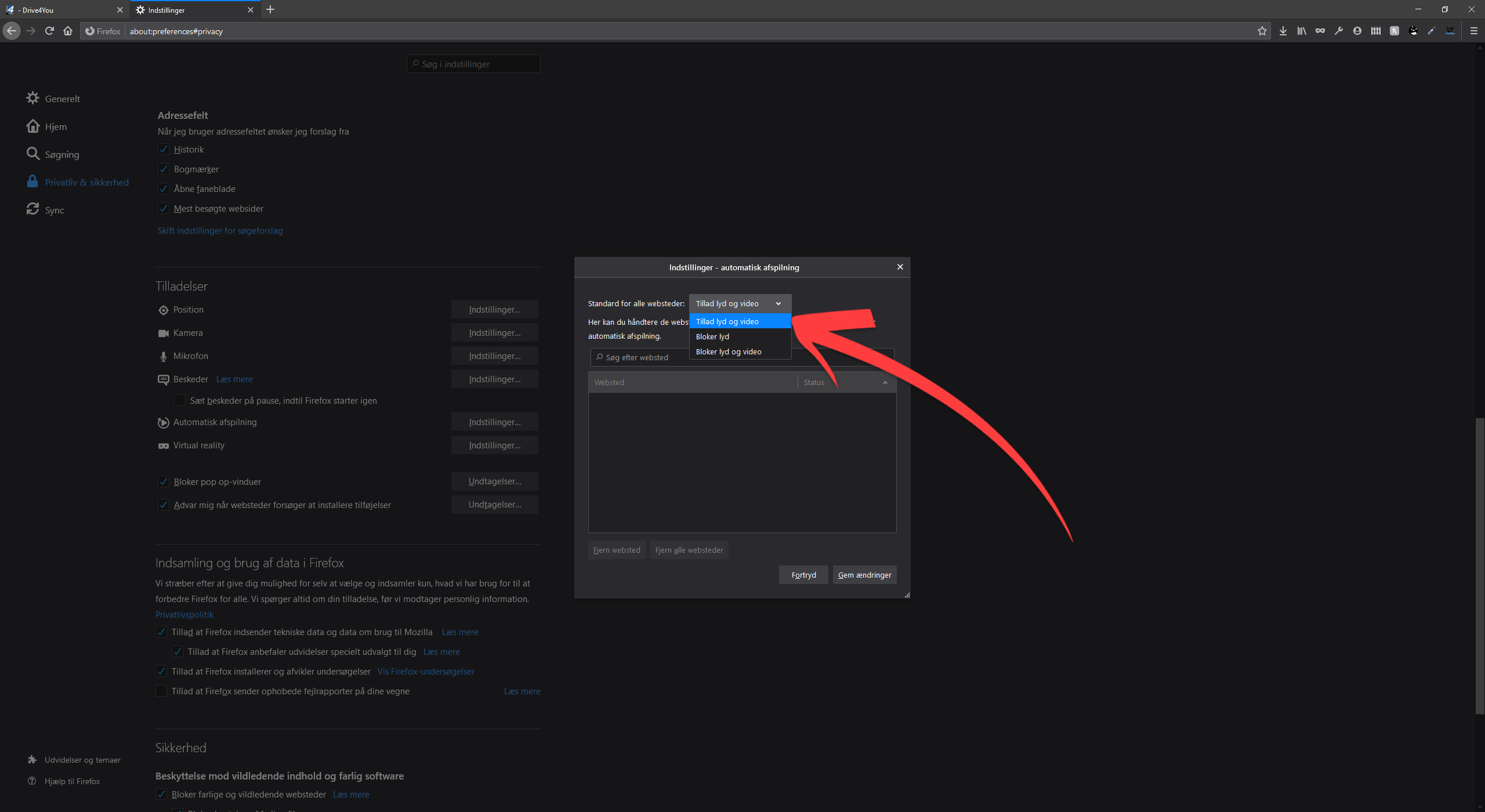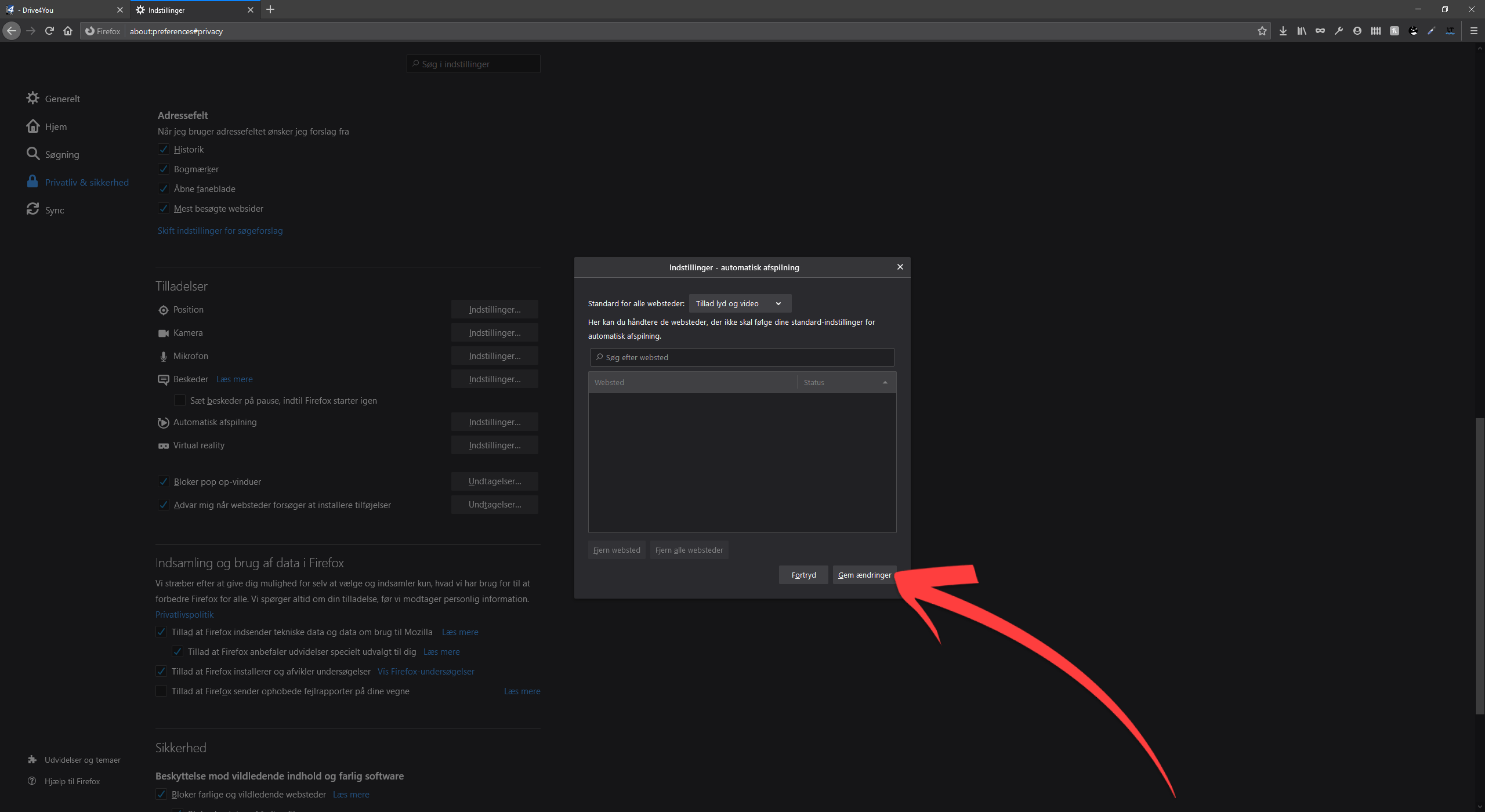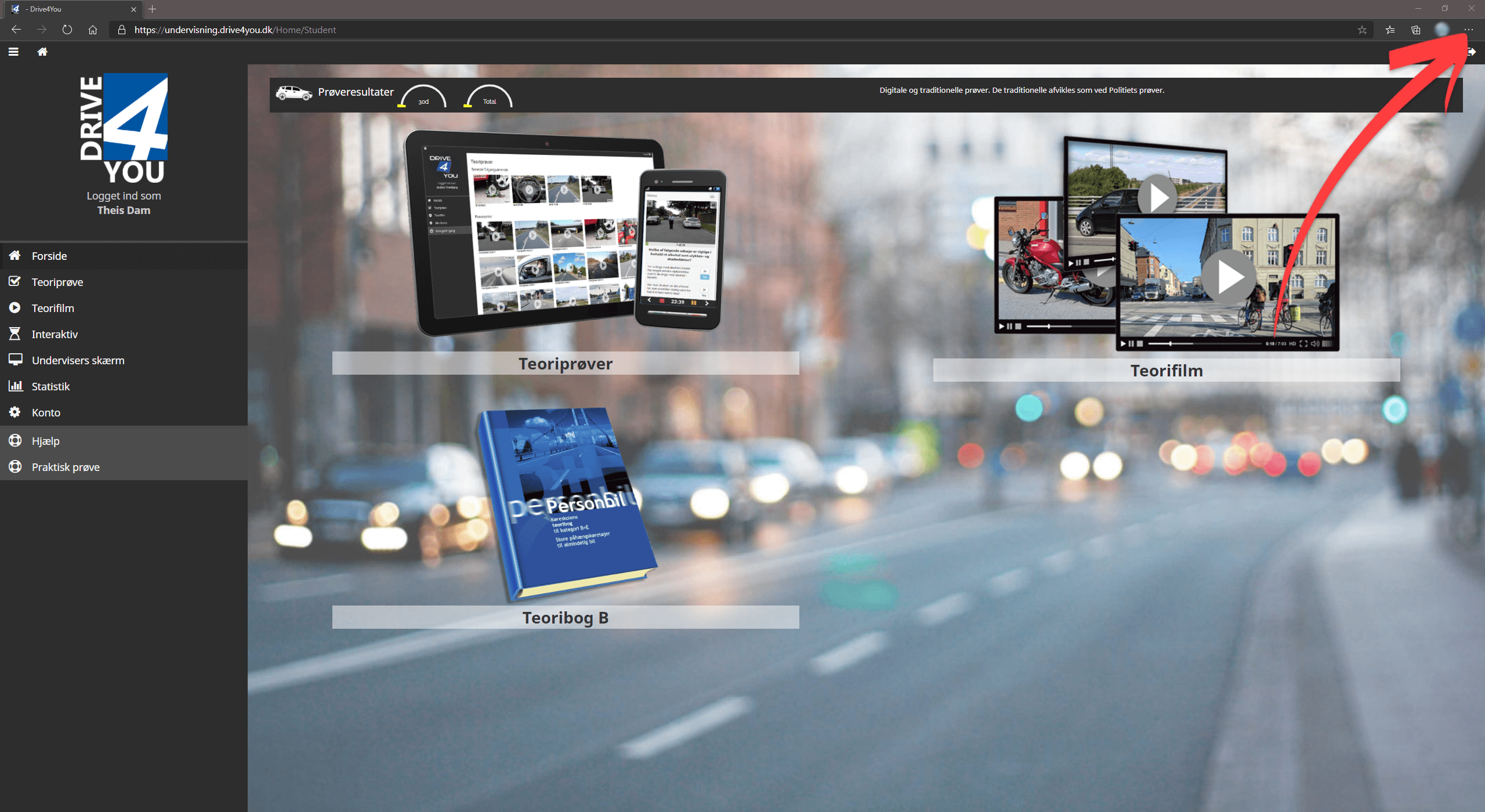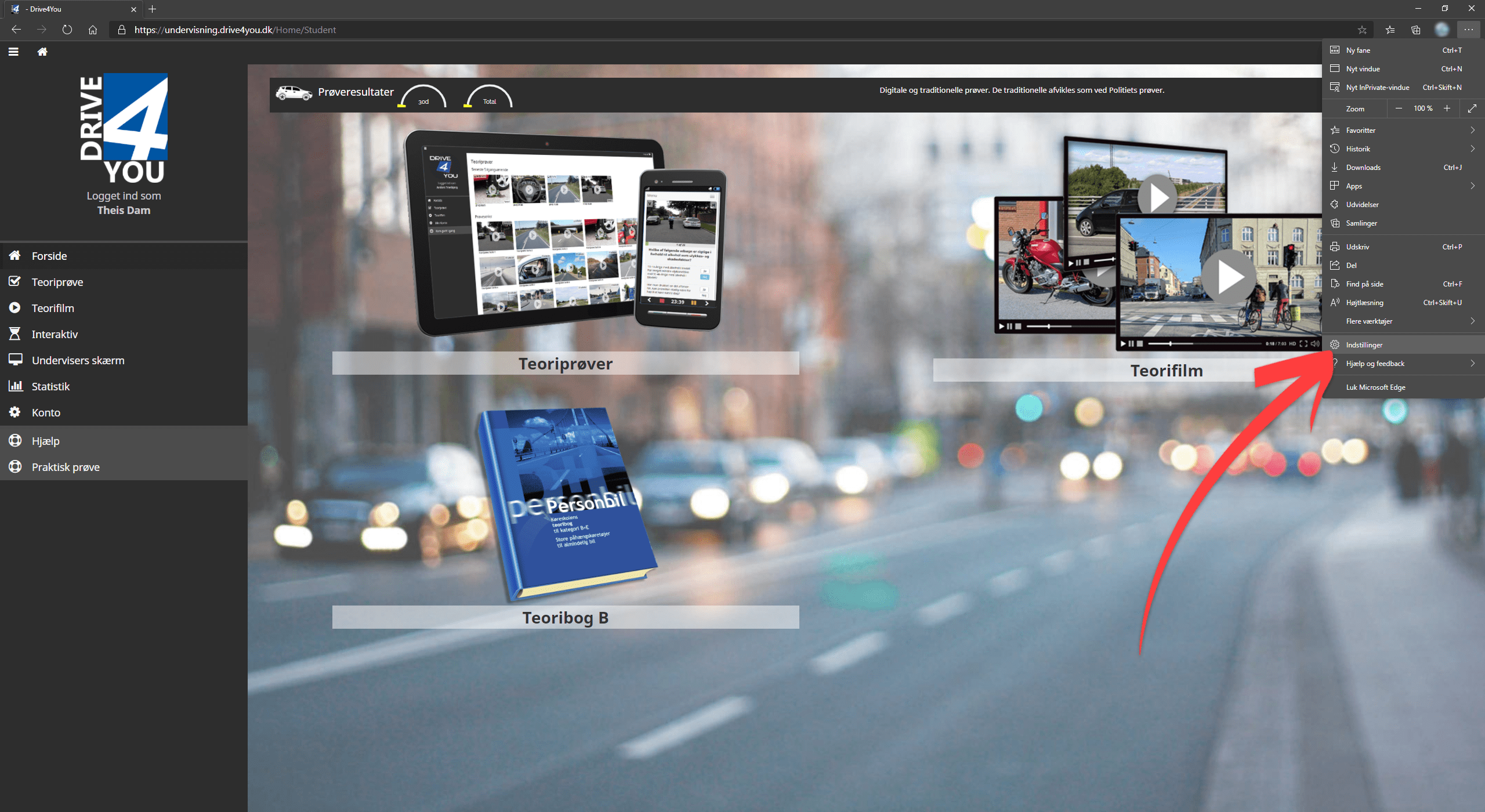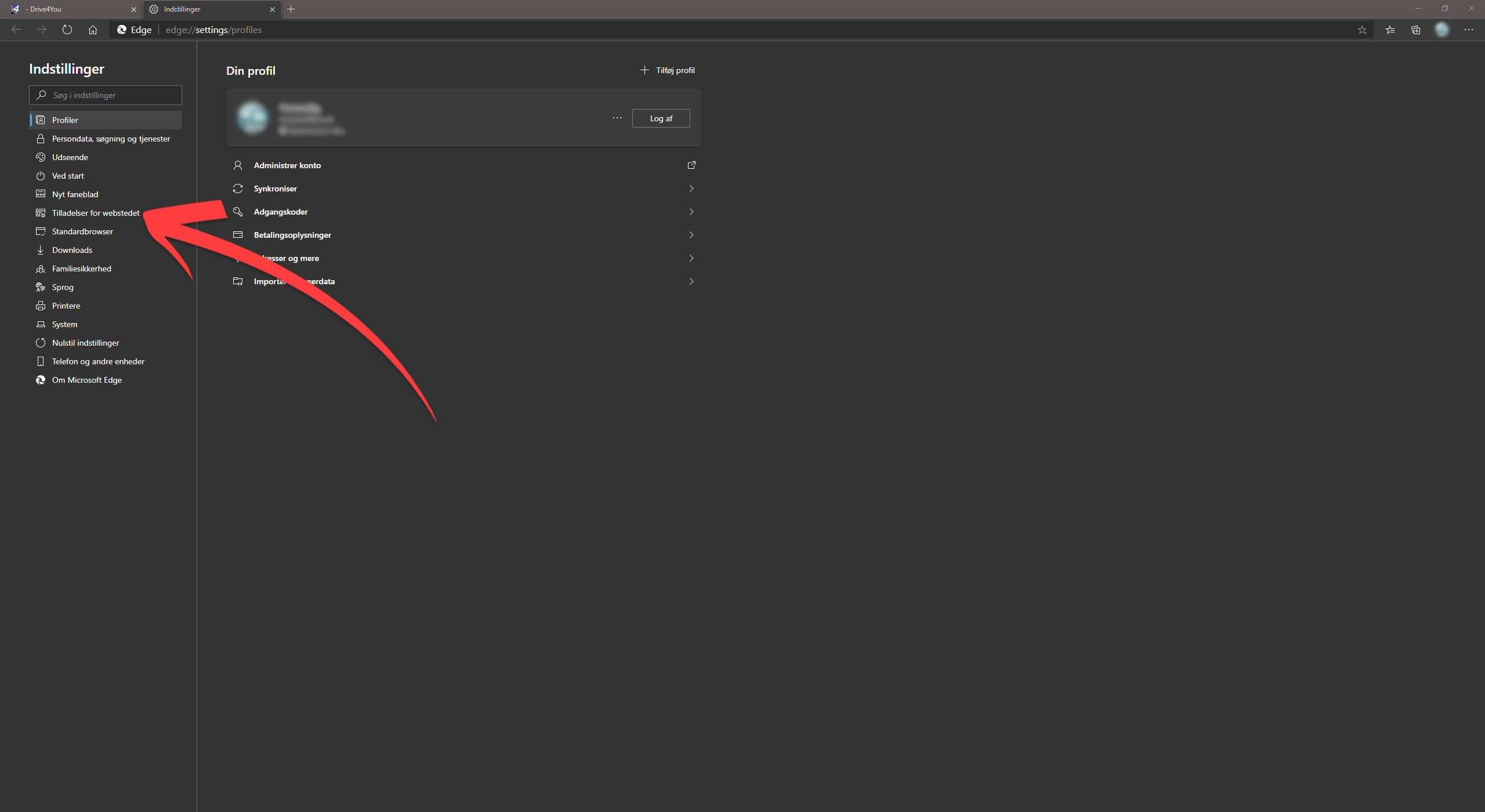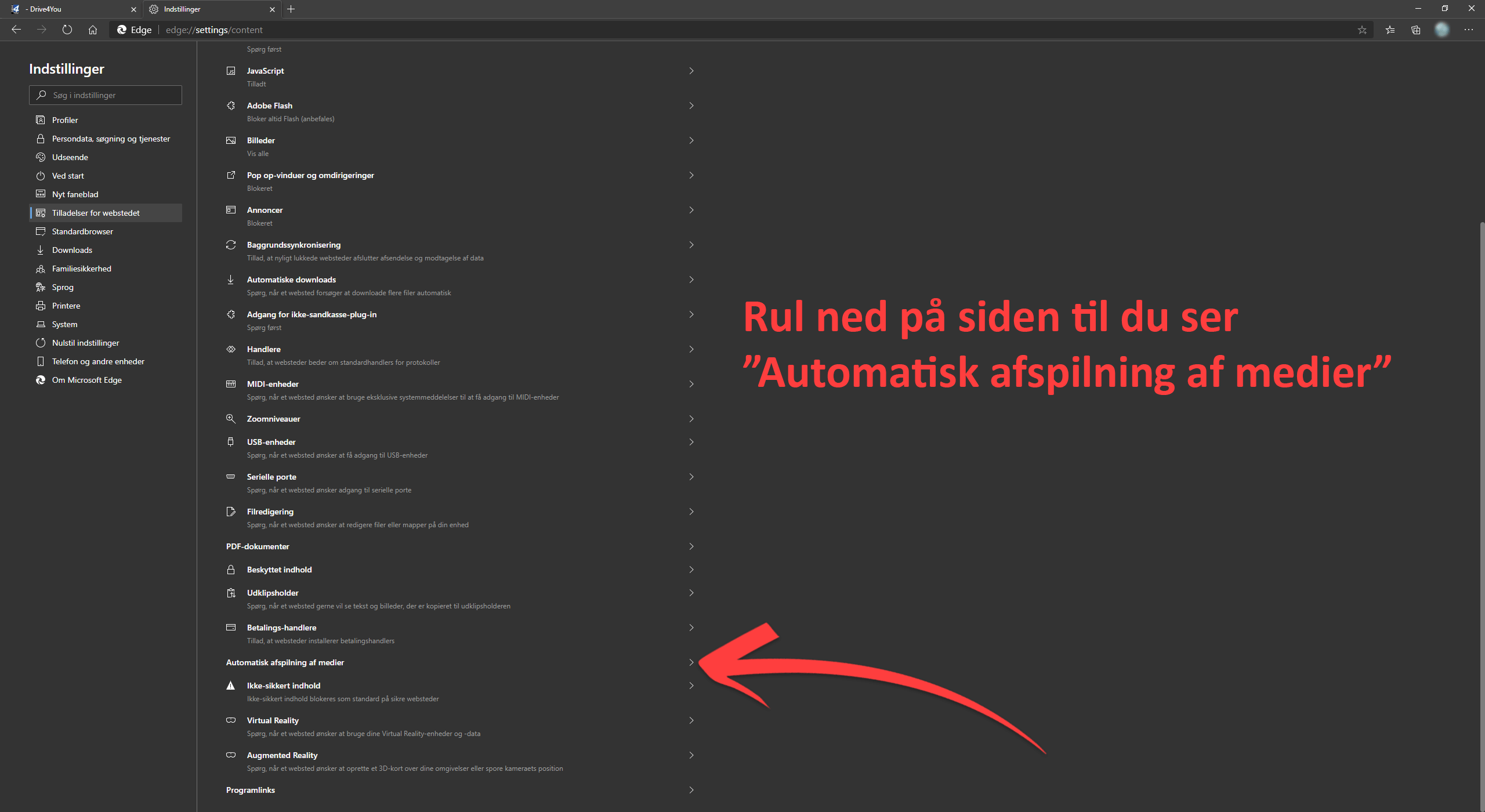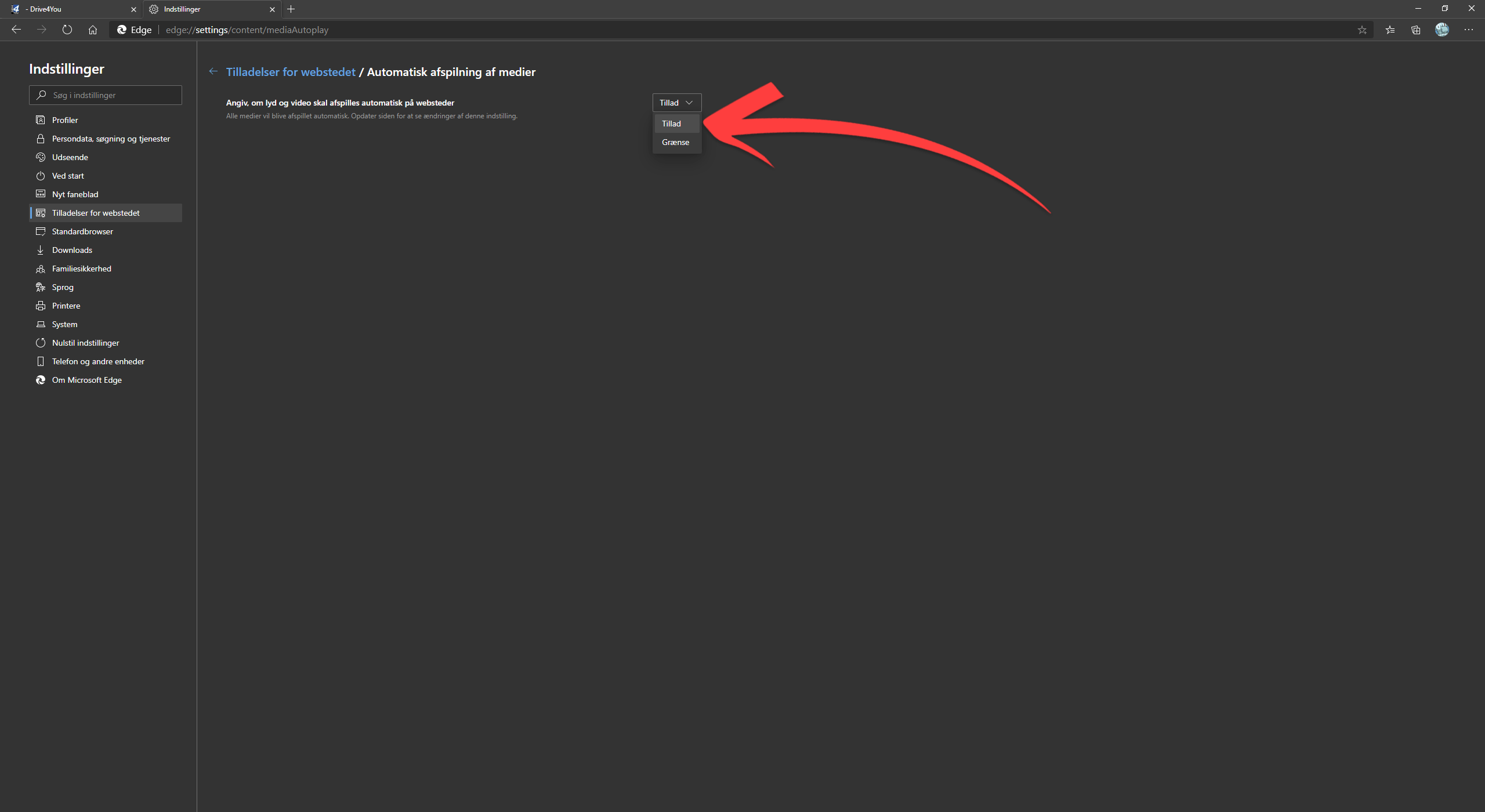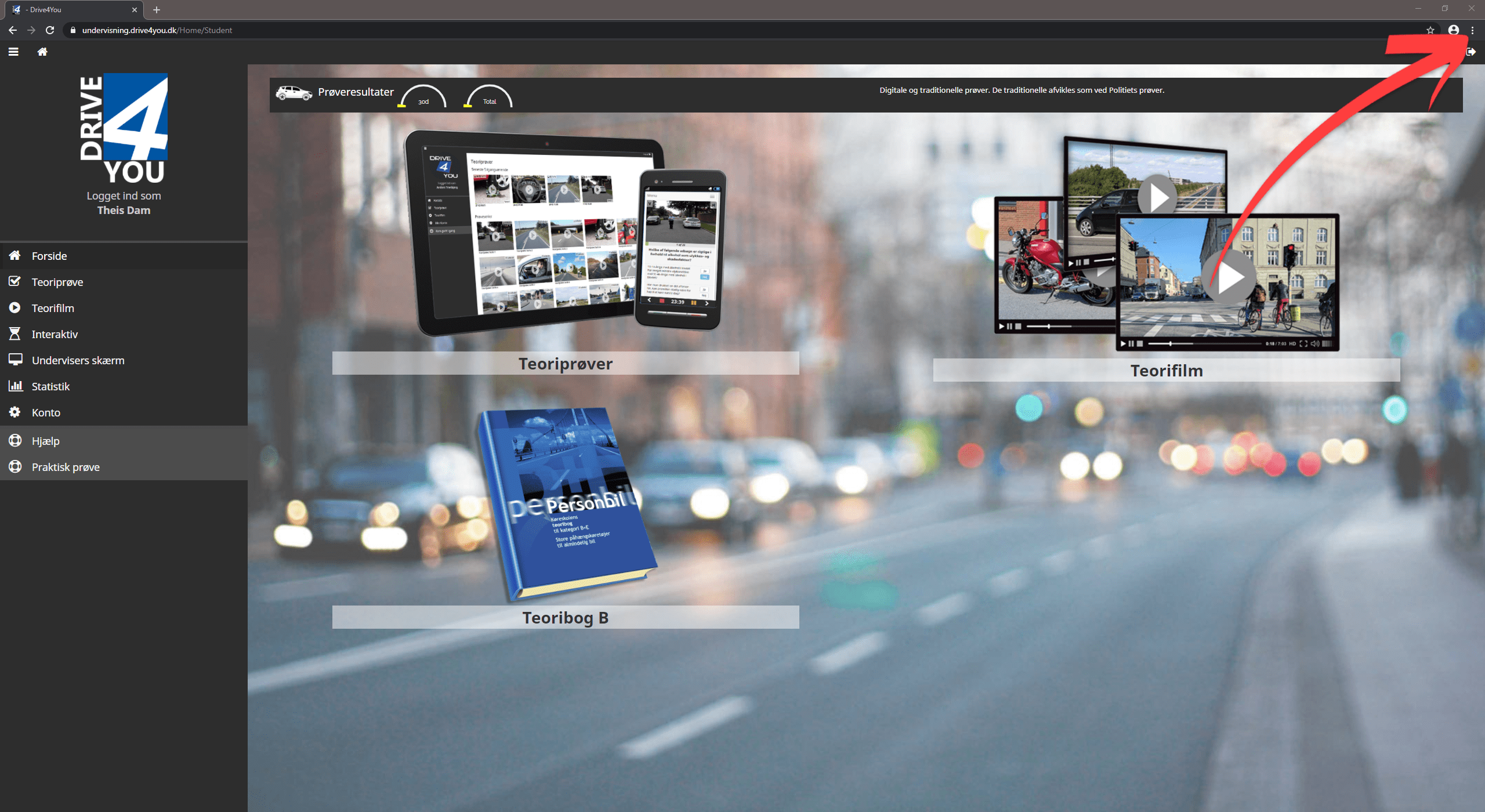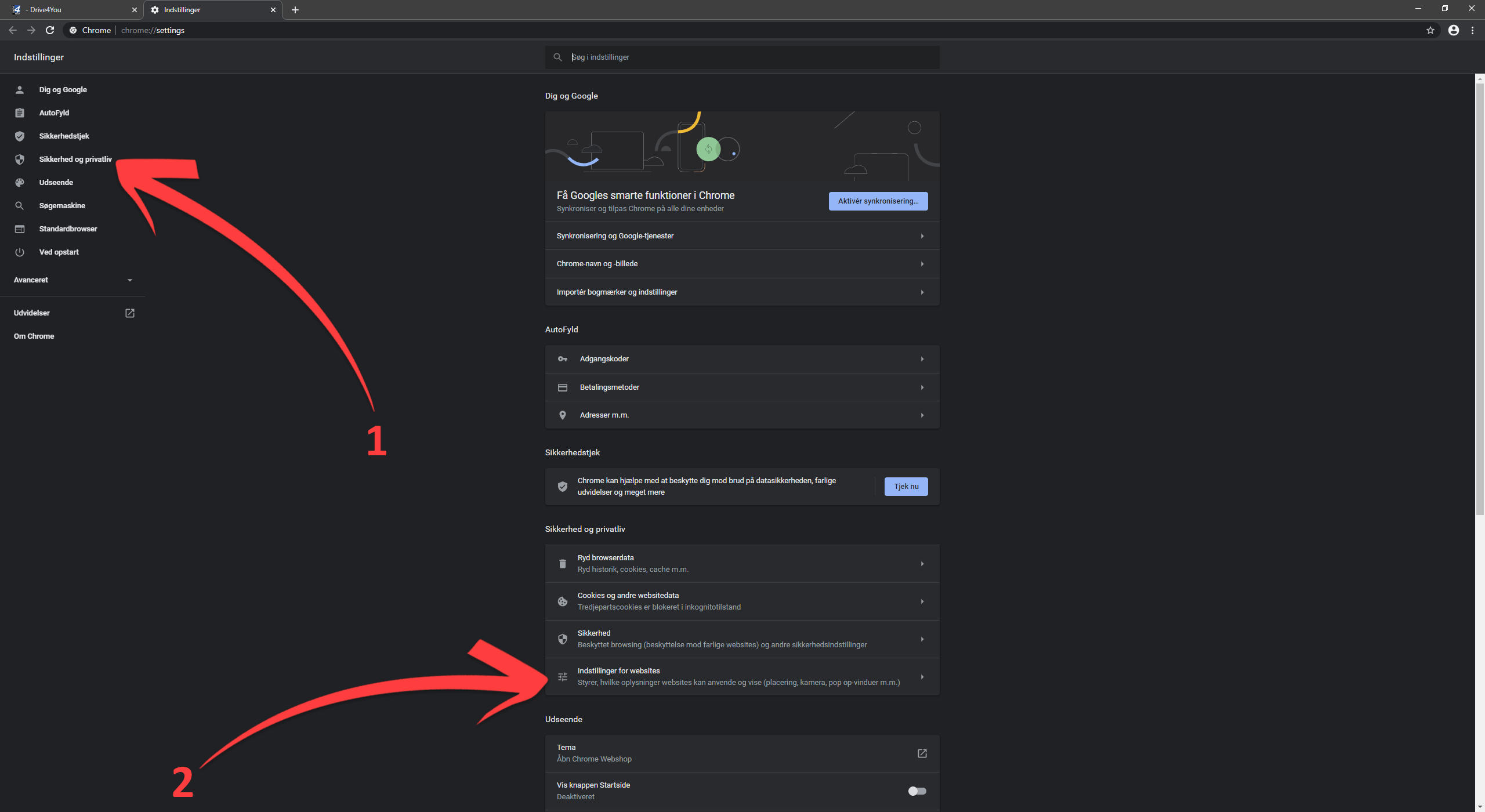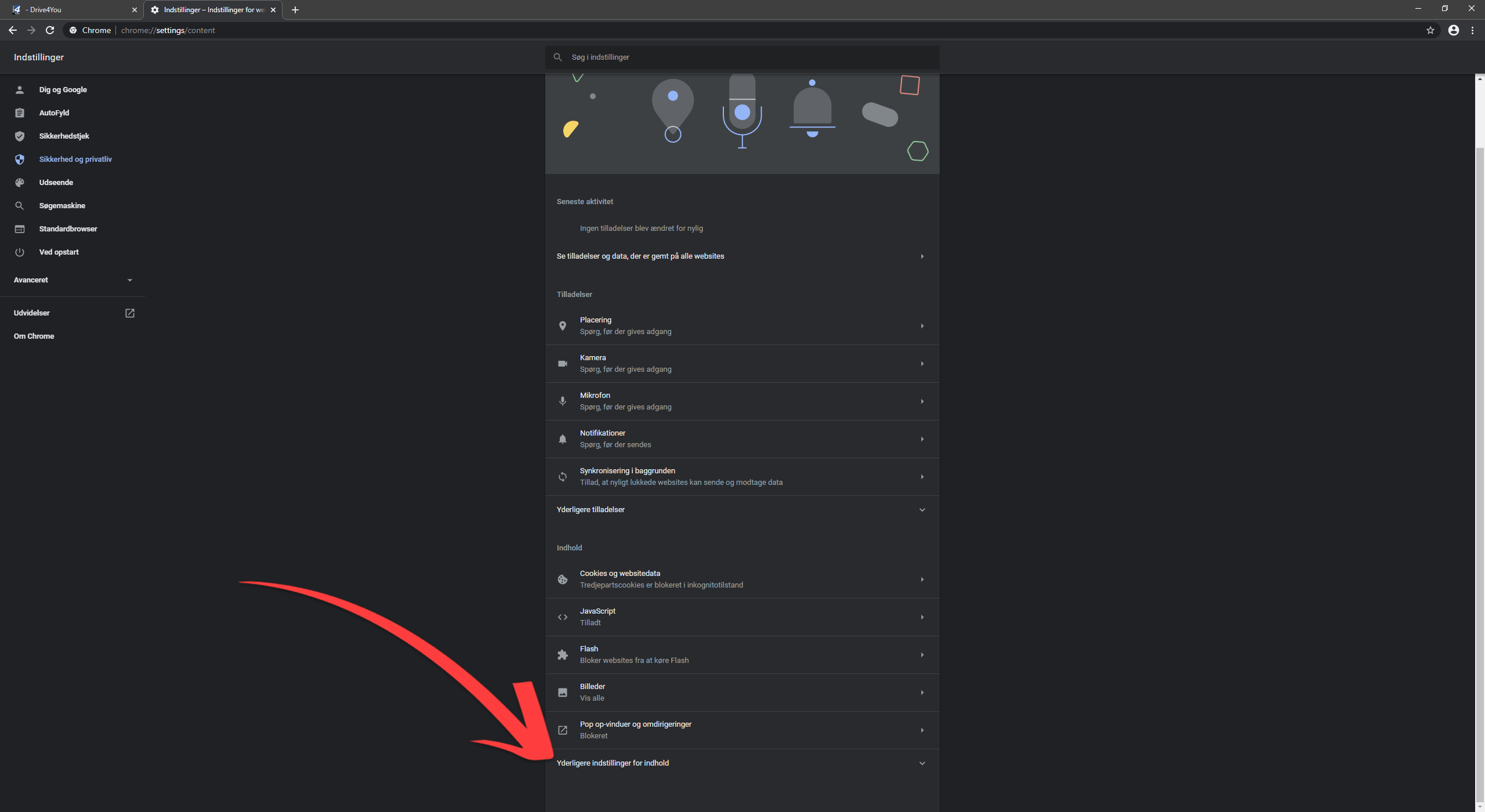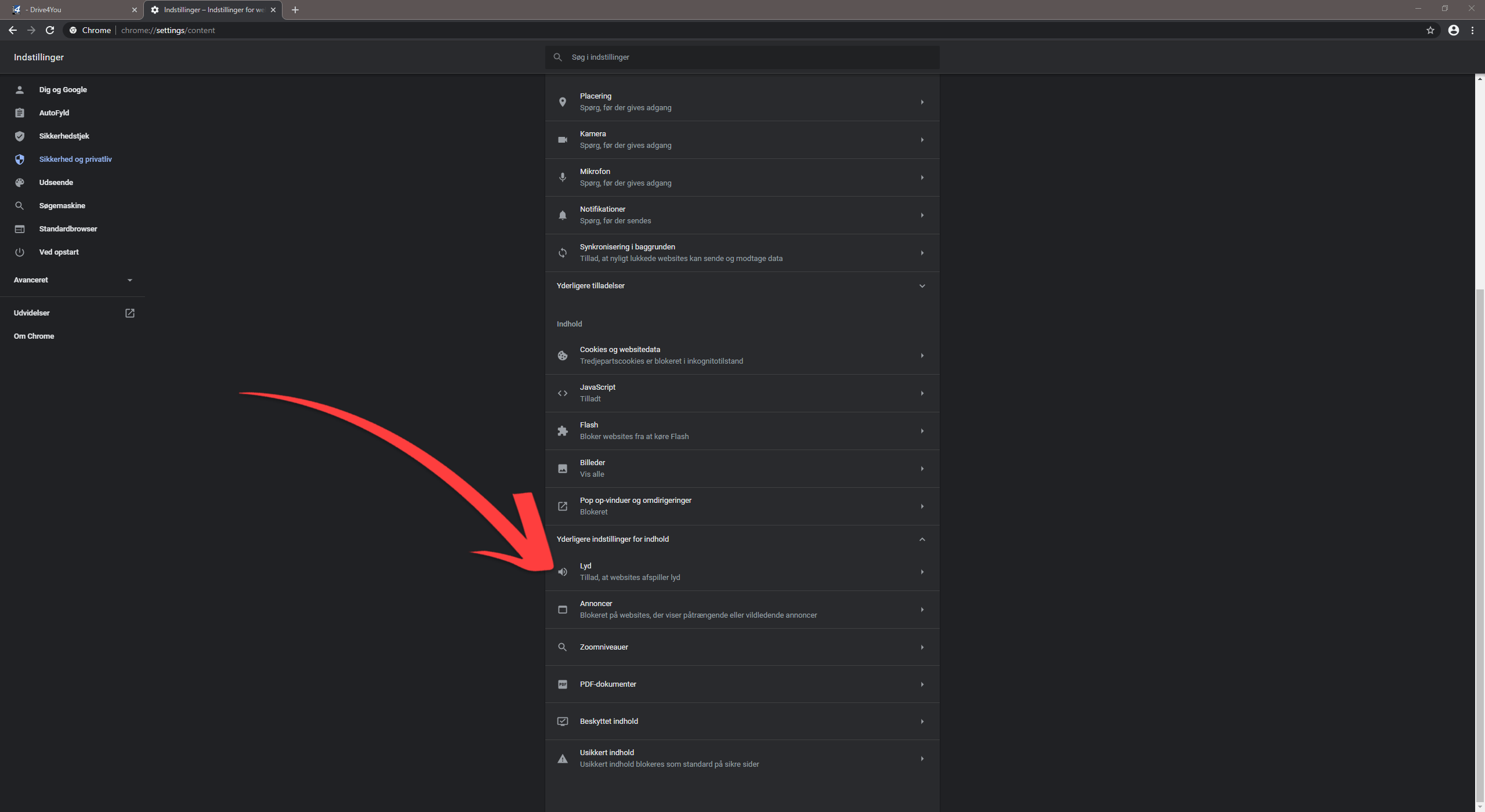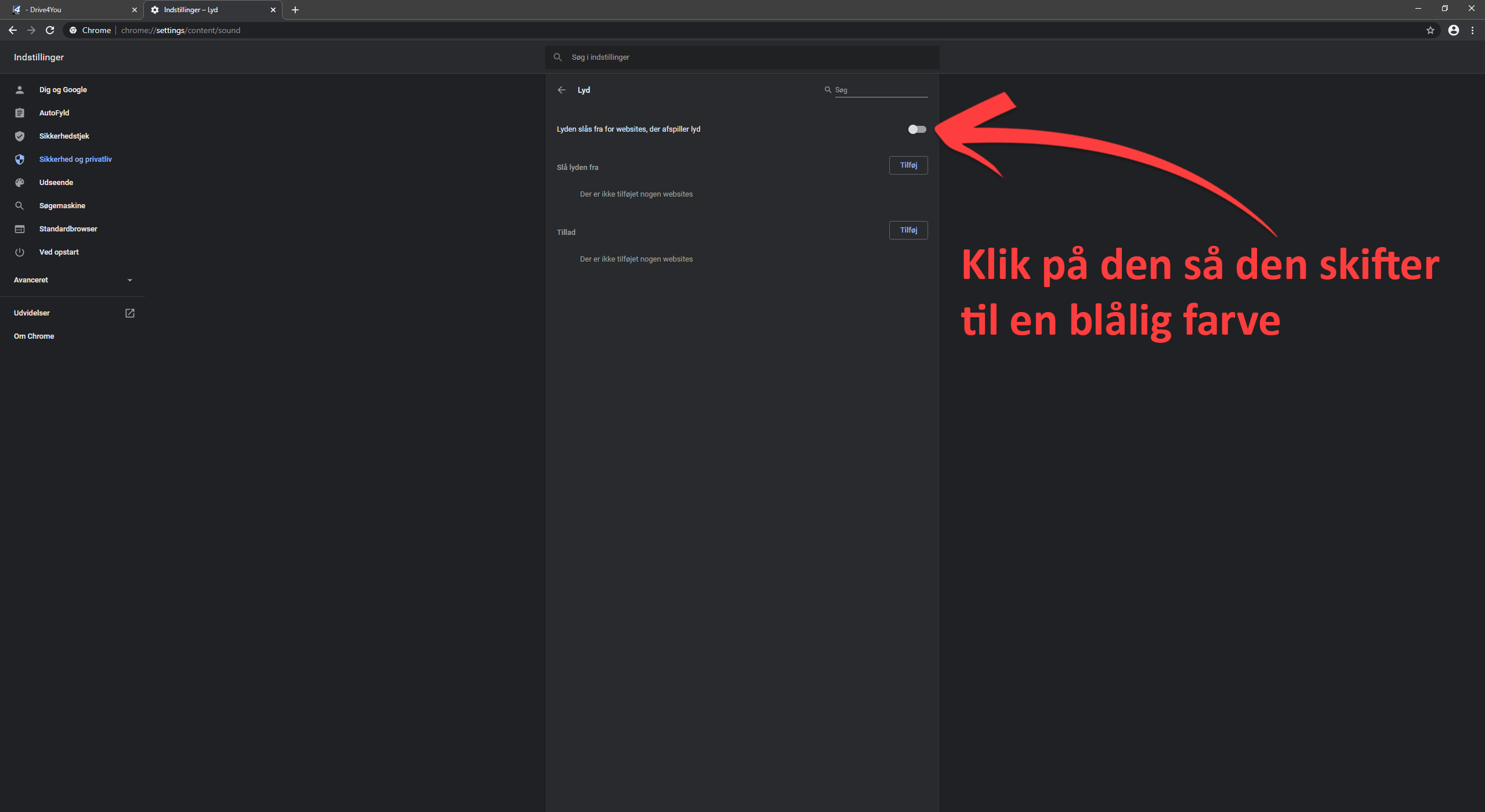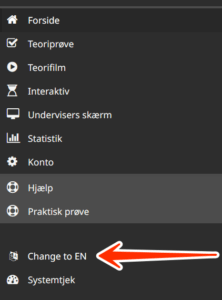HELP
Here you will find help on how to use the site
SET BROWSER
Here you see which web browser you are using. Make sure it is set correctly.

Microsoft Explorer can NOT be used.
Not supported
IE or Internet Explorer is not supported by Drive4you. Microsoft has phased out this browser and replaced it with Edge.
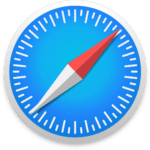
If you use Safari, you need to do the following to use Drive4you:
How-to video
Image guide
(Click on the images to see them in full size)

If you use Firefox, you need to do the following to use Drive4you:
How-to video
Image guide
(Click on the images to see them in full size)

If you use Edge, you need to do the following to use Drive4you:
How-to video
Image guide
(Click on the images to see them in full size)

If you use Chrome, you need to do the following to use Drive4you:
How-to video
Image guide
(Click on the images to see them in full size)